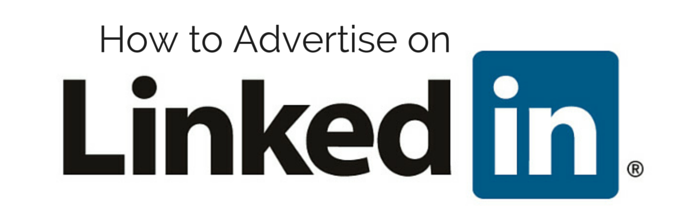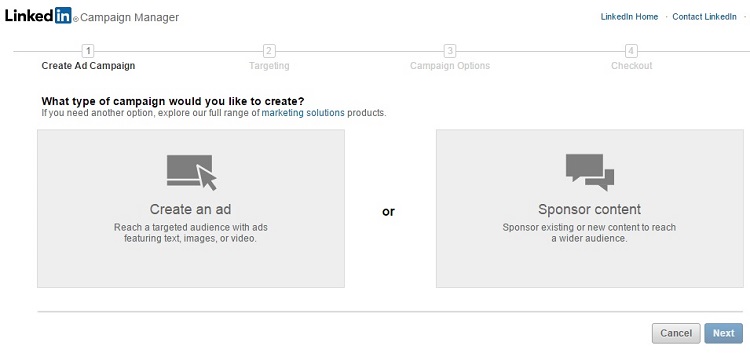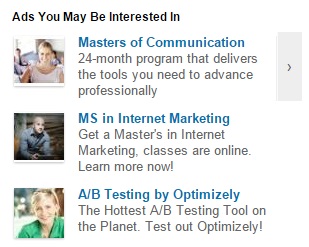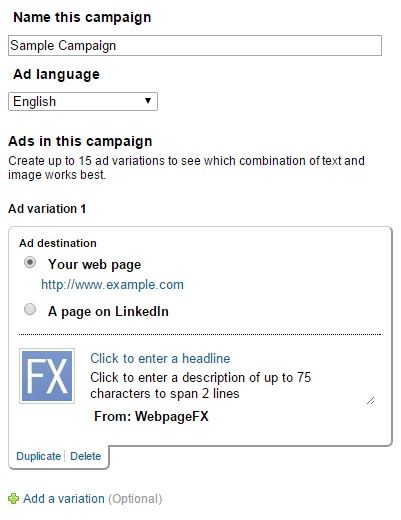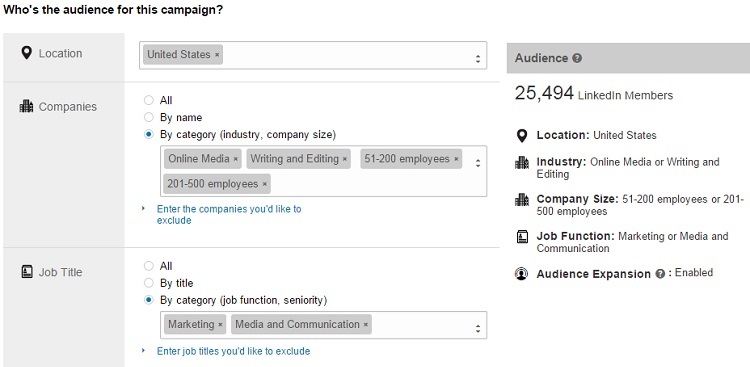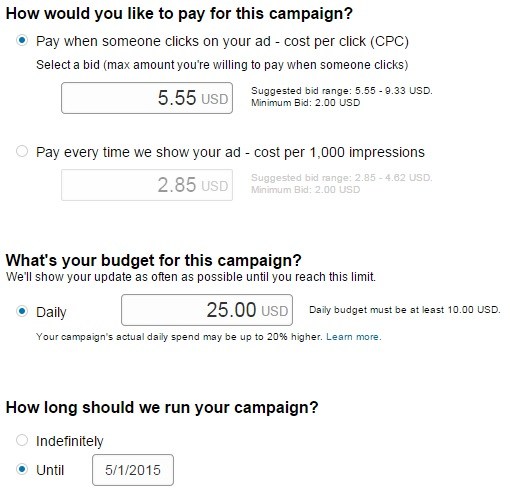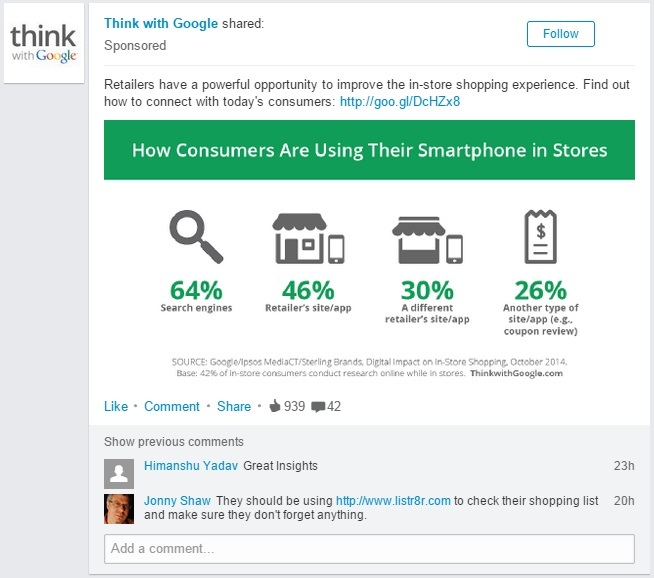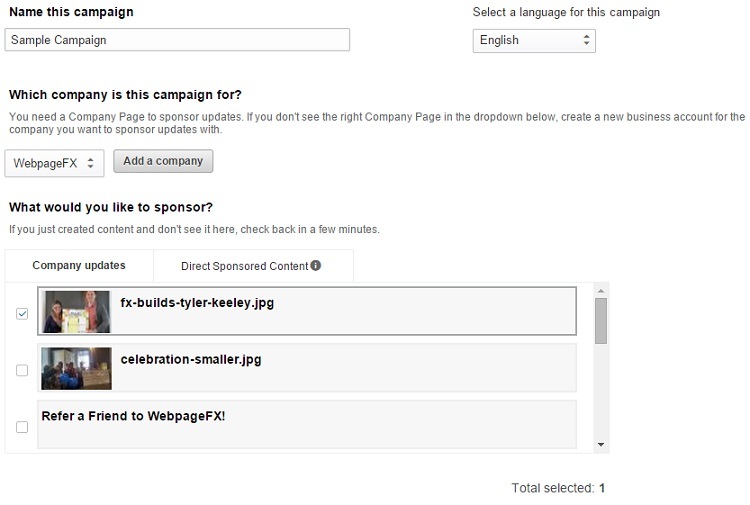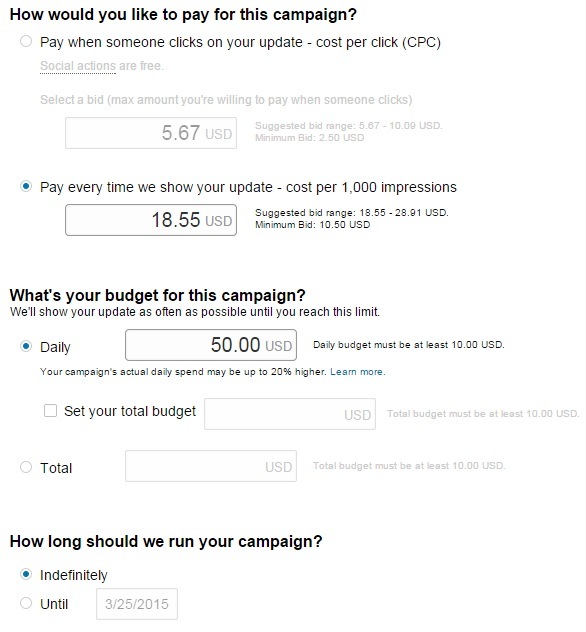- Home
- Blog
- Social Media How to Advertise on LinkedIn
How to Advertise on LinkedIn
-
 8 min. read
8 min. read
-
 Trevin Shirey
Trevin Shirey VP of Marketing
VP of Marketing
- Trevin serves as the VP of Marketing at WebFX. He has worked on over 450 marketing campaigns and has been building websites for over 25 years. His work has been featured by Search Engine Land, USA Today, Fast Company and Inc.
As more social networks roll out advertising features for businesses, you may find it too overwhelming to explore the options each one offers. If you’re like many advertisers, that could be reason enough to stick with the larger networks and ignore the rest. With 259 million members worldwide, LinkedIn doesn’t have quite as large of an audience as Facebook (1.4 billion) or Twitter (883 million), but that doesn’t mean it isn’t a valuable marketing tool.
It can be just as effective as its larger counterparts – and even more so if you are a B2B company. LinkedIn caters to businesses and professionals, making it ideal for advertisers who want to reach that audience.
So, how can you advertise on LinkedIn to connect with business owners and working professionals?
Not happy with your social media engagement?
We’ve got just the blog post for you.
Read the Blog Post & Watch the Video

1. Create a company page
In order to advertise on LinkedIn, you’ll need a company page. If you don’t already have a page for your company, creating one is a pretty quick process. As long as you’re already logged into your personal account, just go to LinkedIn’s company page and follow the instructions.
From there, spend some time setting up your page. Include basic information like your website and location, as well as your specialties, industry, and company size.
You should also encourage your employees to connect with the page. It’s important to do this before advertising because ads coming from a complete page will look much more reputable than those coming from an empty profile.
2. Go to campaign manager
Once you’ve finished the setup process and are ready to start advertising, go to LinkedIn’s campaign manager. Here, you have two choices: “create an ad” or “sponsor content.”
3. Select your ad type
The one you choose will depend on your advertising goals, but we’ll start by going through how to post a regular ad on LinkedIn. This option is for creating sidebar ads that display next to users’ feeds and the pages they visit while browsing LinkedIn.
They are small, brief ads that include a thumbnail image and are designed to get users to click through to your website.
4. Create your ad
If you choose this option, the first step is to create your ad campaign.
You can create up to 15 different ads, which LinkedIn recommends, and each one includes a headline of up to 25 characters and a description of up to 75 characters. The real challenge with these are to get your message across in 100 total characters, so LinkedIn suggests that you use strong call to action phrases like “Try,” “Download,” “Sign up,” or “Request a quote.”
5. Choose your targeting settings
After you’ve created your ads, you’ll need to specify who you want to reach with them. LinkedIn’s targeting options are tailored to advertisers trying to reach professionals, so after choosing a location, you can opt to target users based on their company by size, industry, or name, and job title by title, category, or seniority.
They also offer options like age, gender, school, field of study, degree, skills, and LinkedIn groups, as well as “audience expansion,” which allows you to reach members similar to your target audience.
6. Set your bid
LinkedIn offers two pricing options: cost per click (CPC) and cost per 1,000 impressions (CPM).
With CPC, you pay every time someone clicks on your ad. This means that even if thousands of people see it, you won’t be charged until someone actually clicks through to your site. With CPM, you pay every time LinkedIn shows your ad to 1,000 users, regardless of whether anyone clicks on it.
Both pricing models operate like auctions, and you compete with other advertisers for impressions and clicks. Your bid is the max amount you are willing to pay for whichever action you’ve chosen.
After setting a bid, you’ll need to determine your daily budget. Your campaign will stop when you hit this amount, although LinkedIn warns that your spend could actually be slightly higher because the process isn’t instantaneous.
The final step in creating an ad is to determine the length of your campaign. You can either select an end date or opt to have it run until you manually stop it. From there, your campaign is ready to launch, and your ads are ready to run on LinkedIn.
Bonus: How to launch sponsored updates on LinkedIn
In addition to sidebar ads, LinkedIn also gives businesses the option to sponsor updates.
Instead of creating advertisements, you simply pay to increase the reach of your organic posts. If you’re familiar with Facebook’s sponsored posts or Twitter’s promoted tweets, this is a very similar feature.
Sponsored updates appear in line with other posts in users’ feeds, and the only way they are set apart is by the word “Sponsored” under your company’s name.
1. Choose a post
If you want to sponsor an update, the first step is to choose an existing update from your page.
LinkedIn will provide a list of your most recent content, and you simply have to check the boxes of one or more posts.
2. Set your targeting
The targeting options and process for sponsored updates are the same as regular ads.
3. Enter your bid
The pricing model and process for sponsored updates are the same as regular ads, but the suggested bids are slightly different.
PPC option suggested bids are relatively similar ($5.55-9.33, minimum $2 bid for ads vs. $5.67-10.09, minimum $2.50 for sponsored updates), but the difference in CPM pricing is huge. The minimum bid for 1,000 regular ad impressions is $2 (although LinkedIn suggests $2.85-4.62), but the minimum bid for 1,000 sponsored update impressions is $10.50 (with a suggested $18.55-28.91). This means that a sponsored update impressions costs about five times as much as regular ad impressions.
That being said, it also takes up much more space on users’ screens and does not have the extremely short character limitations of a sidebar ad.
How to run ads on LinkedIn: Read the guidelines
LinkedIn’s guidelines for advertisements and sponsored updates aren’t anything out of the ordinary, but it is still wise to look them over before starting a campaign. They do not allow false information, improper grammar, or inappropriate language in any paid content, and businesses can’t advertise illegal products, dating sites, gambling, hate or violence, weapons, multi-level marketing programs, or inflammatory religious or political content.
You know how to post an ad on LinkedIn, now what?
So know that you have learned how to advertise on LinkedIn, you may be wondering if it is right for your business. LinkedIn advertising isn’t for every company, but it can definitely be useful if you are trying to reach professionals.
Companies seeking applicants for open positions might see success with it, as well as businesses that offer products and services to other businesses.
This doesn’t mean that the platform can’t be useful for B2C companies, though. LinkedIn could be part of a wide variety of industries’ social strategies, but it will likely require more testing and direct targeting for those who are not trying to reach the platform’s core demographic.
This post on LinkedIn advertising is the fourth and final in a series about paid advertising options on social media. Check out our previous posts about Facebook, Twitter, and Pinterest!
Curious to know about advertising options on any other network, or additional social media advertising methods I didn’t explain? Leave a comment and maybe I’ll write a post about it!
-
 Trevin serves as the VP of Marketing at WebFX. He has worked on over 450 marketing campaigns and has been building websites for over 25 years. His work has been featured by Search Engine Land, USA Today, Fast Company and Inc.
Trevin serves as the VP of Marketing at WebFX. He has worked on over 450 marketing campaigns and has been building websites for over 25 years. His work has been featured by Search Engine Land, USA Today, Fast Company and Inc. -

WebFX is a full-service marketing agency with 1,100+ client reviews and a 4.9-star rating on Clutch! Find out how our expert team and revenue-accelerating tech can drive results for you! Learn more
Twitter and Facebook Status Generator
Finding engaging social media content for your business can be difficult. Use our tool to quickly find ideas and post directly to your page.
Give Me an Idea
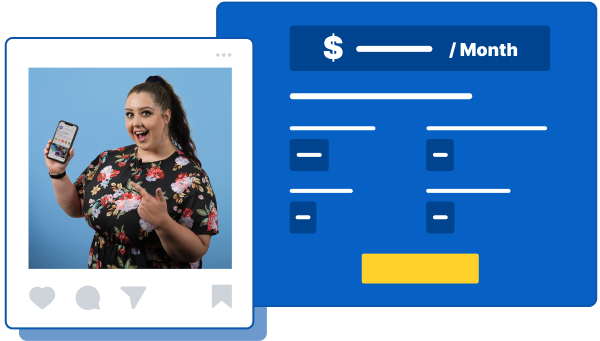
Social Media Cost Calculator
Use our free tool to get a free, instant quote in under 60 seconds.
View Social Media CalculatorTwitter and Facebook Status Generator
Finding engaging social media content for your business can be difficult. Use our tool to quickly find ideas and post directly to your page.
Give Me an Idea