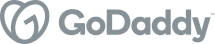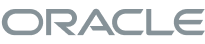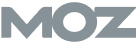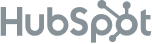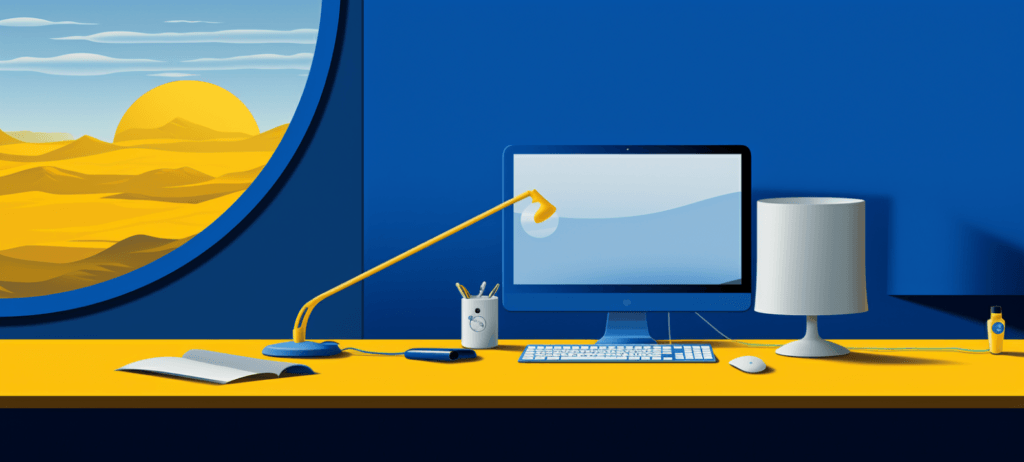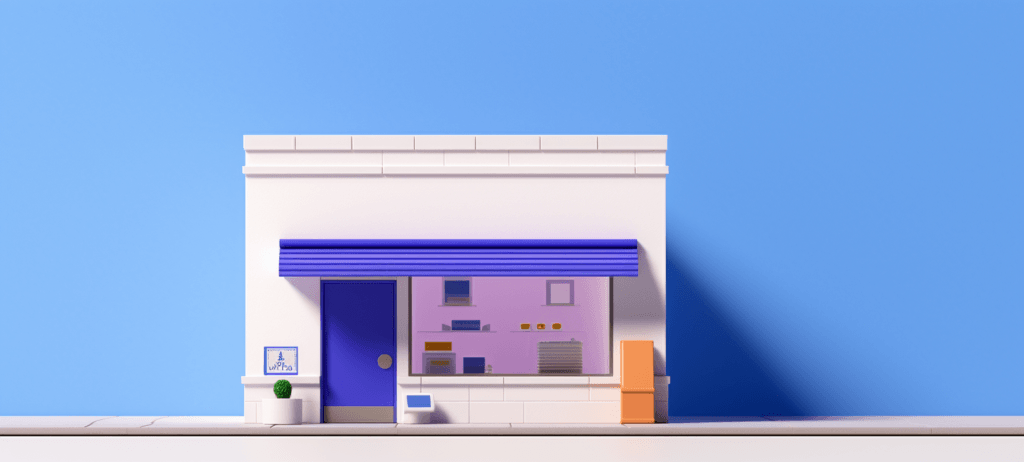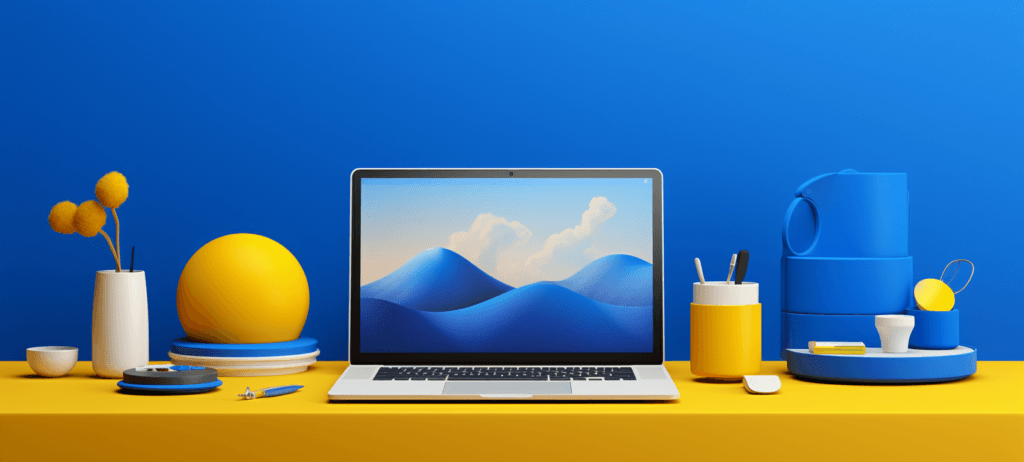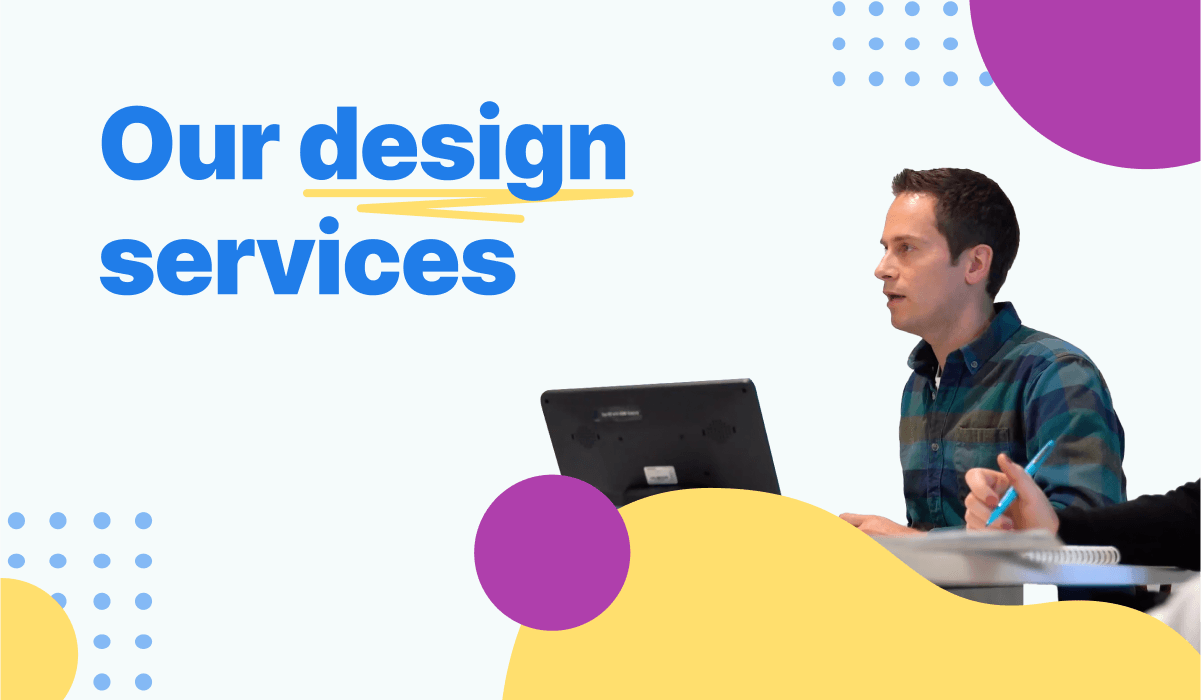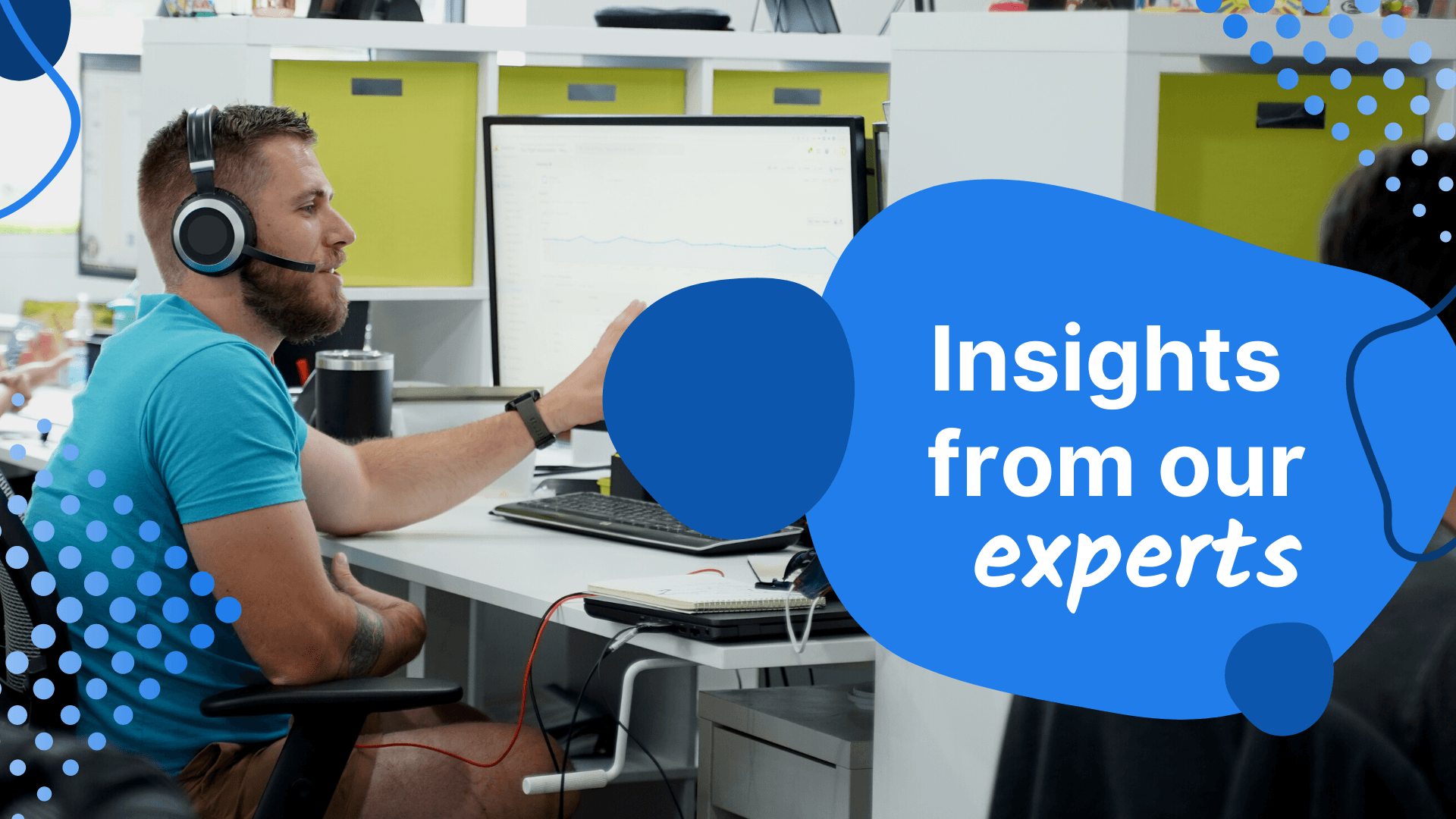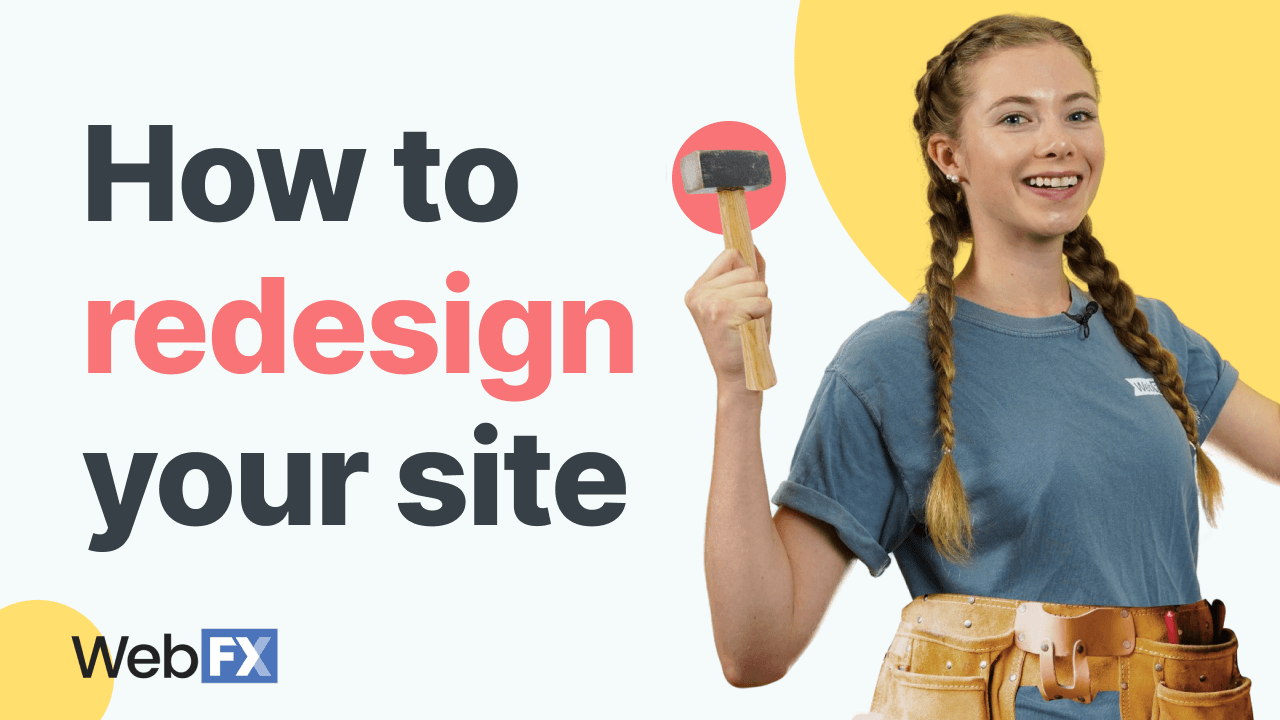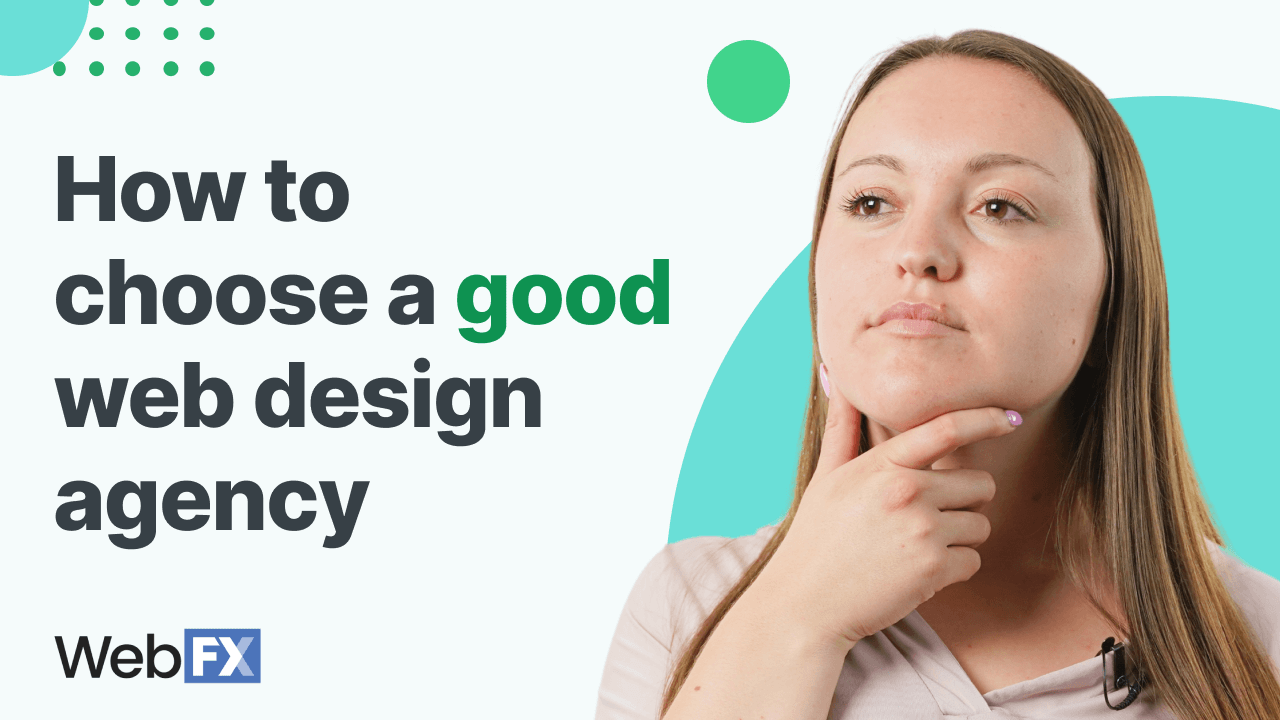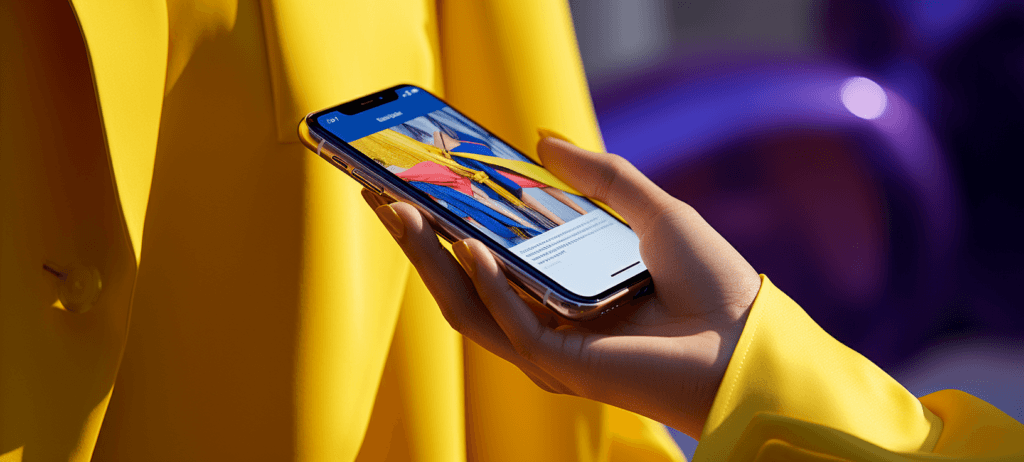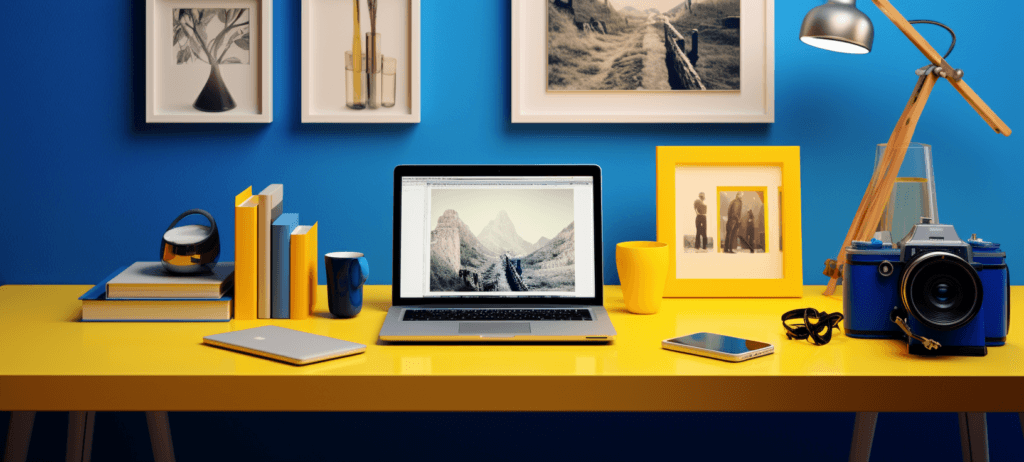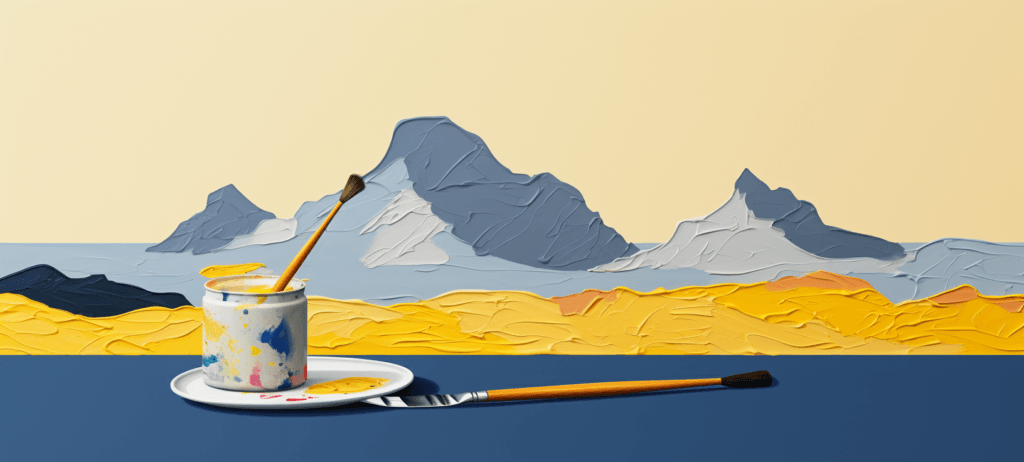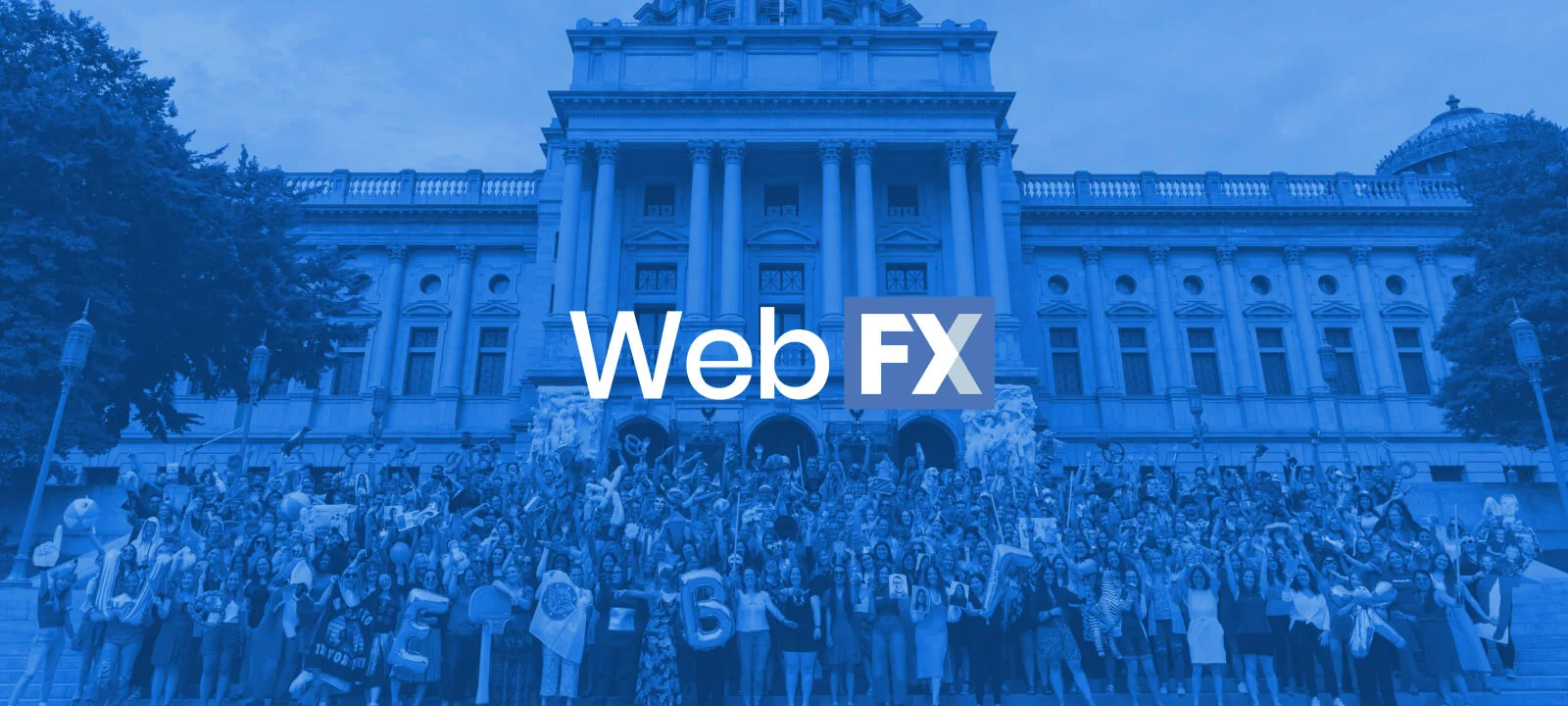Enhance your online presence with these marketing strategies.
Minimalism is tricky to get right. Beautiful typography, well-executed whitespace, a carefully chosen color palette, and -- perhaps most importantly -- making smart decisions about which design elements to include and leave out are some of the things that are […]