- Home
- Blog
- Web Design Free Faded Vintage Effects Lightroom Presets
Free Faded Vintage Effects Lightroom Presets
-
 2 min. read
2 min. read
-
 Trevin Shirey
Trevin Shirey VP of Marketing
VP of Marketing
- Trevin serves as the VP of Marketing at WebFX. He has worked on over 450 marketing campaigns and has been building websites for over 25 years. His work has been featured by Search Engine Land, USA Today, Fast Company and Inc.
I wanted to create some photo effect presets that mimic the photographs that our moms and dads kept in their wallets or stored in some shoe box in the attic. They were exposed to the elements, to oxidation, and degradation which made them awesome. You’ll see that the colors and details in the photo below have been muted and faded and give your photos a vintage, sun-faded look.
We hope you enjoy these Lightroom presets!
Preview
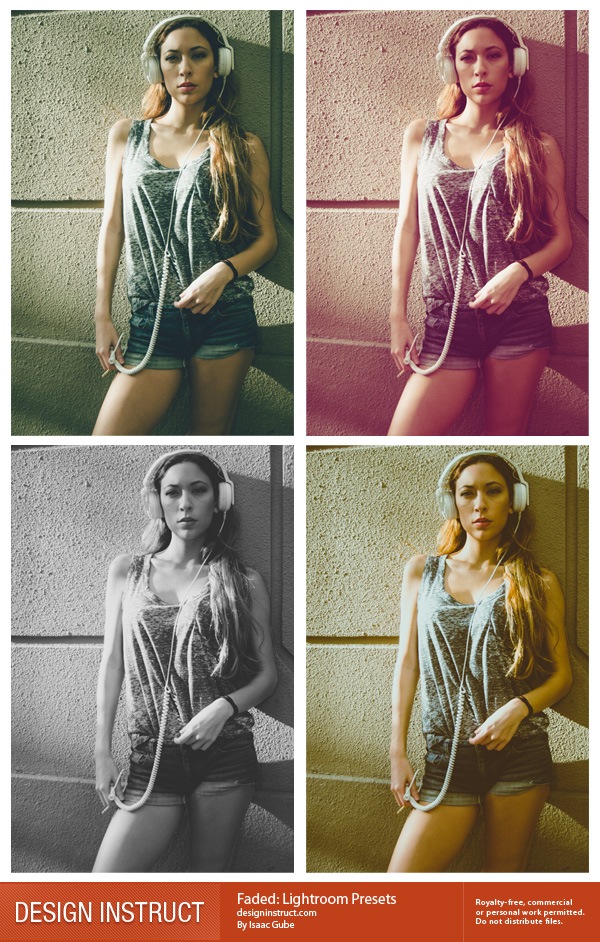
How to Use these Lightroom Presets
- In the Develop module of Lightroom, locate your Preset panel. (By default, it can be seen on the left side of your screen.)
- Right-click on User Presets in the Preset panel. A drop-down menu will appear.
- To locate and install your desired preset, click Import.
- Select the preset you want to install and click Import.
- Your downloaded preset should now appear in your Presets panel under the User Presets folder.
- To apply a preset to a photo, select one or more of your photos in the Filmstrip, then click on the preset you want to apply.
- Enjoy.
Details
- File format: .lrtemplate
- Licensing: Free for commercial and personal projects under Freebie Files Usage Terms
- Terms of use: Do not sell or redistribute files
Download
- vintage_lightroom_presets_Design_Instruct (ZIP, 4 KB)
-
 Trevin serves as the VP of Marketing at WebFX. He has worked on over 450 marketing campaigns and has been building websites for over 25 years. His work has been featured by Search Engine Land, USA Today, Fast Company and Inc.
Trevin serves as the VP of Marketing at WebFX. He has worked on over 450 marketing campaigns and has been building websites for over 25 years. His work has been featured by Search Engine Land, USA Today, Fast Company and Inc. -

WebFX is a full-service marketing agency with 1,100+ client reviews and a 4.9-star rating on Clutch! Find out how our expert team and revenue-accelerating tech can drive results for you! Learn more
Make estimating web design costs easy
Website design costs can be tricky to nail down. Get an instant estimate for a custom web design with our free website design cost calculator!
Try Our Free Web Design Cost Calculator


Web Design Calculator
Use our free tool to get a free, instant quote in under 60 seconds.
View Web Design CalculatorMake estimating web design costs easy
Website design costs can be tricky to nail down. Get an instant estimate for a custom web design with our free website design cost calculator!
Try Our Free Web Design Cost Calculator




