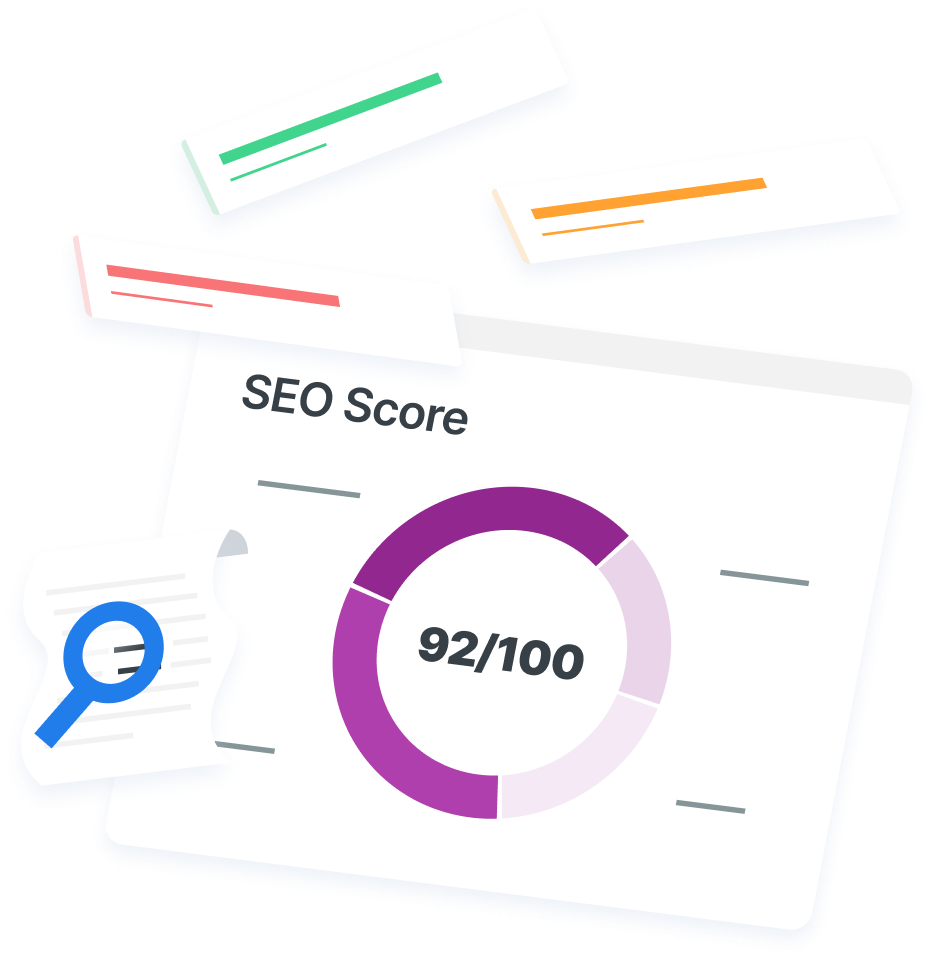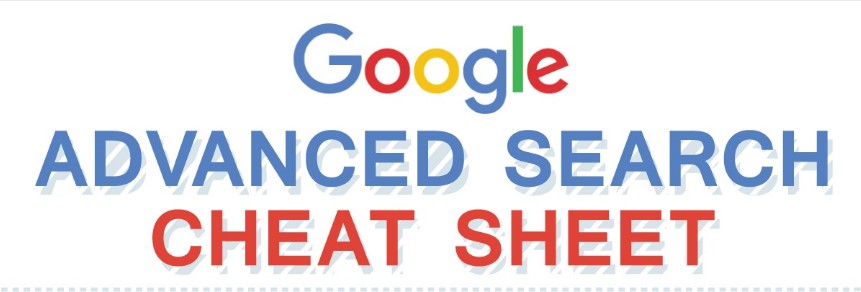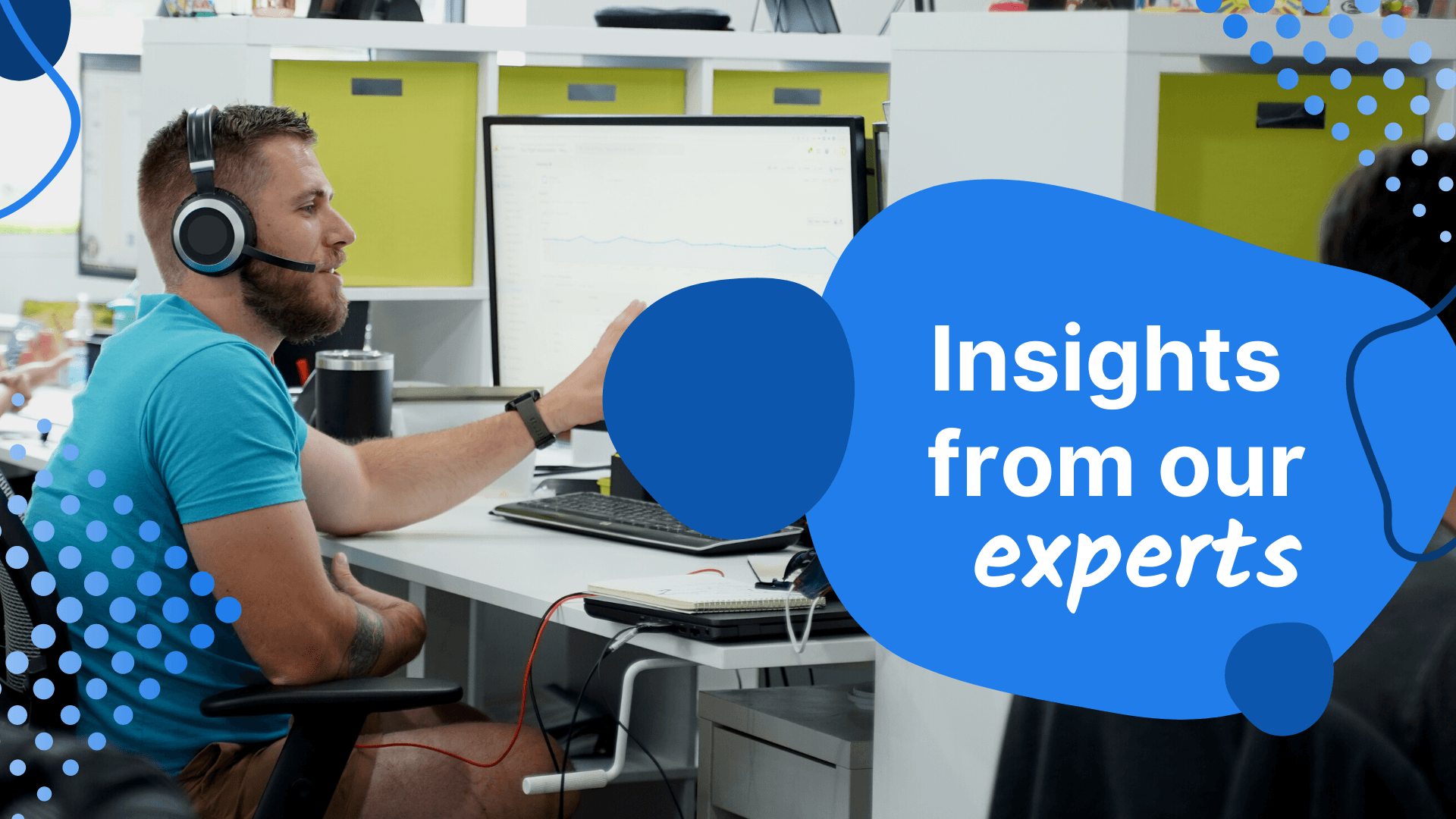-
 11 min. read
11 min. read
-
 Sam Wixted
Sam Wixted Content Writer
Content Writer
- Sam has been writing for WebFX since 2016 and focuses on UX, crafting amazing website experiences, and digital marketing In her free time, she likes to spend time on the beach, play with her cats, and go fishing with her husband.
If you’ve ever needed an answer to a question, chances are you’ve been one of the 2 trillion searches that Google sees annually. But have you ever wondered if there’s an easier way to find the answers to your questions? Google Advanced Search is the perfect option, but not all Google users are aware of its many functions.
By typing a specific function before a search term in Google, you can quickly and easily find a simple answer to your question without sifting through irrelevant search results. Here’s a list of the functions that exist in Google Advanced Search. 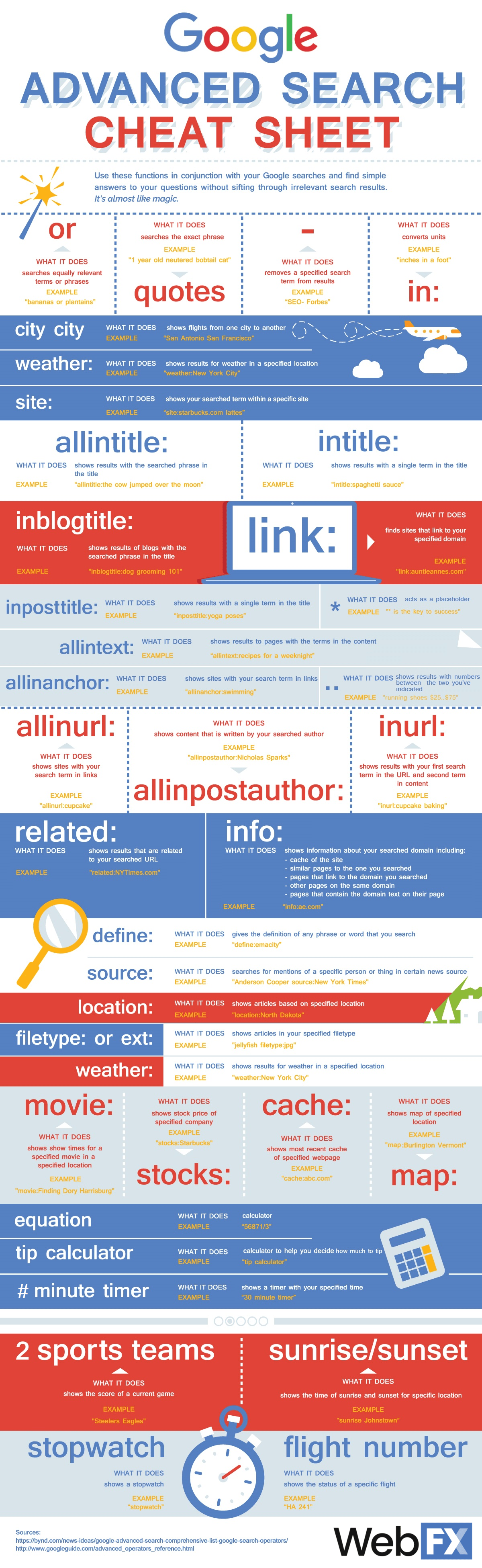
Video: The Most Helpful Google Advanced Search Operators
Quotes
When you add quotes around a search query, Google will only return search results with that exact word or phrase.
You should use this function when you want super specific results, when a term in the phrase could easily be confused with another term, or if you’re not satisfied with results you’ve gotten so far.
I.e. “1 year old neutered bobtail cat” would return results with only this phrase included and no other variations
OR
“Or” is used when you want to search for two specific or equally-relevant queries. You can also use the pipe (|) symbol.
You should use this function when you want to search for one term, its counterpart, or two somewhat similar terms. By using this function, you tell google that you’d be satisfied with results from either term or phrase.
I.e. bananas OR plantains would return results for both terms
– (minus sign)
The minus sign is used when you don’t want to see a certain term in your search results.
You should use this function when you want to filter your results to remove the specified term. This can cut your search time in half when you want results, but not from certain sources or including certain keywords.
I.e. SEO-Forbes, would show results with content about SEO, but not from Forbes.com
City city
When you use this function, you can easily see flights from one city to another.
Simply type two different city names side by side in Google Search and you’ll get a chart of upcoming flights. This function is used to find flights that take off from the first city and land in the second city, which can save you a lot of time instead of searching for an airport, offered flights, flight times, etc.
I.e. San Antonio San Francisco will show all upcoming flights from San Antonio, Texas to San Francisco, California
Link:
When you insert this function before a specific URL, the results will show pages that point to that URL.
You can use this to see what pages on the Internet link to the page you’re looking for.
I.e. link:auntieannes.com, will show pages that link to auntieannes.com Something notable about this function—if you use it in conjunction with the –site: function, you’ll be able to see pages that link to your specified URL, but aren’t on that sites pages.
I.e. link:auntieannes.com –site:auntieannes.com, will show pages that link to auntieannes.com, but aren’t on their website
..
Use this function between two numbers to indicate that you want results that include numbers between the two you’ve indicated.
You should use this function when you want to narrow your search results to only include numbers that you indicate.
I.e. running shoes $25..$75, would show results of shoes that were in this price range
*
The asterisk function is known as a placeholder in a phrase for a word. You can use this function to find articles, keywords, dates, and other information.
I.e.
“* is the key to success”
In
The “in” function converts units of measurement into other units. You can use this function by placing one unit ahead of the other, inserting “in” and finishing the search with another unit of measure. It’s basically a conversion calculator when you don’t have one handy.
I.e.
yards in a mile will calculate how many yards are in a mile
Site:
This function searches for your query within a specific site. You should use this when you want to find a specific piece of information within a specified site.
I.e. site:starbucks.com lattes will give only results of pages within Starbucks.com that mention lattes
Allintitle:
This function shows results that have your query in the title tag of their site.
You should use it when you want content with specific titles, such as blog posts or articles. This is especially useful when you want a specific page like a blog post.
I.e. allintitle:the cow jumped over the moon, would show only blog posts or articles with this title
Intitle:
This function searches for results with a single term in the title of a page rather than a whole phrase.
This can be used when you want to find titles with a single specific word and then a second word elsewhere in the content.
I.e. intitle:spaghetti sauce would return results that have “spaghetti” in the title and “sauce” in the body content
Inblogtitle:
Similar to “allintitle:,” this function specifically searches for titles of blogs. This is useful when you want results that only include blog posts with a certain word in the title.
This ensures that you don’t get news stories or other content formats. Be sure to put your phrase in quotes!
I.e. inblogtitle: “dog grooming 101” schedule would show search results that include blog posts with this title
Inposttitle:
Similar to “intitle:”, this function can include results of blog posts, videos and web pages specific to blog posts.
You should use this function when you want to find blog titles with a specific word and then a second word elsewhere in the blog.
I.e. inposttitle:yoga poses would return pages with “yoga” in the title and “poses” somewhere in the text
Allintext:
This function shows content with your searched terms anywhere in its content. Its useful when you want to find content with a specific phrase or set of words– this function allows you to find detailed search results.
When you add quotes to the query, you’ll get even more specific results.
I.e. allintext:recipes for a weeknight will return results with the specified phrase in the body of the content
Allinanchor:
The allinanchor function shows sites that use your search term in link text. This helps you find sites that use certain anchor text in different links, even if you can’t remember where those links lead.
I.e. allinanchor:swimming would return sites that use the word “swimming” when linking to another page
Allinurl:
This function returns search results that have your entire search query in their URLs. This can be useful when you want to find a specific URL that you know includes one of your terms.
I.e.
allinurl:burger joint would return results that have the entire query of “burger joint” in the URL
Inurl:
When you use this function, Google will show results with your specified word located in the URL. This function differs from the “allinurl:” function because it only searches for one word in the URL rather than the whole query.
I.e. inurl:cupcake baking, would return results of URLs containing the word “cupcake” and that has “baking” somewhere in the content of that URL
Allinpostauthor:
This function returns results that have content written by your specified author.
This is especially useful when you remember the author of a piece of content, but not the blog title. It’s also great when you want to find additional content by a specific author.
I.e. allinpostauthor:Nicholas Sparks, would only return results with content by Nicholas Sparks
Related:
Probably one of the most general and useful functions, related: allows you to see results that are similar to the URL that you search.
This is great for finding sites that are somehow related to your query.
I.e. related:NYTimes.com, would show results that are similar news sites
Info:
This function gives you information about your searched domain. The given information includes the cache of the site, similar pages to the URL you searched, pages that link to the domain that you searched, other pages on the same domain, and pages that contain the domain text on their page.
It’s useful when you want a ton of information on a specific domain. You’ll have to follow the links provided after you type the query to get the information.
I.e. info: ae.com would give you information on American Eagle’s website
Define:
One of the most common functions in Google Advanced Search, the define: function shows dictionary definitions of a word or phrase.
This saves time and hassle of typing in dictionary.com and searching for a word.
I.e. define:emacity would give you a dictionary definition of the word
Source:
This function searches for mentions of a query in a certain news source. It allows you to refine your search to a specific topic from a specific publication.
I.e.
Anderson Cooper source:New York Times will show mentions of Anderson Cooper in articles by the New York Times
Location:
This function shows results based on a specific location. Use this function if you want to find news and general information about a specific area.
I.e. location:North Dakota will give you results based around the term “North Dakota”
Filetype:
This is a function that allows you to search your results based on its file extension.
If you are looking for only images, you could enter your search term followed by the function and .jpg. This can be done for any file format. You can also use the function “ext:” to do the same thing.
I.e.
jellyfish filetype:jpg will show .jpg images of jellyfish, jellyfish ext:jpg will also show .jpg images of jellyfish
Movie:
The movie function is great for when you want to skip tracking down a movie theater to see what’s playing. Type in the function followed by the movie and the city and your results will show what theaters and times your movie is playing.
I.e. movie: Finding Dory Harrisburg will show Harrisburg movie theaters that are screening Finding Dory
Weather:
This function shows the weather in a certain location.
If you want to see the forecast for the next few days, you can just ask Google.
I.e. weather: New York City, will deliver the weather in New York City, New York
Stocks:
This function shows stock prices of a specific company that you enter. It’s an easy way to see the numbers quickly.
I.e.
stocks: Starbucks will show the daily stock prices of the Starbucks Company
Cache:
This function shows the most recent cache of a specified webpage. Its helpful because it shows you what Google sees when it looks at your website with the date and time your site was last scanned. It also lets you view the text-only version of a site and its current source.
I.e.
cache:abc.com will show you a snapshot of the last cached version of the website
Map:
This function allows you to get only map results for the specific location. This is perfect when you don’t want results about a specific place, but you do want directions.
I.e. maps: Burlington, VT will show you a map of the location
Bonus search operator functions
Equation
When you type an equation into Google, you’ll automatically get the answer.
If you use the functions * for multiply, / for divide, – for subtract, and + for add, Google will calculate the result!
I.e. 8*72 will show 576
Tip calculator
When you’re not sure how much you should give your server, type “tip calculator” into Google. After filling in a few number fields, you’ll know just how much to pay your waiter!
I.e.
bill price:x, tip percent:x
# Minute timer
When you don’t have a timer on you, search an amount of time followed by “minute timer” into Google. A timer will start and go off after the time you specified!
I.e. 30-minute timer will go off after a half-hour
Stopwatch
Similar to the timer function, if you type “stopwatch” into Google, you’ll be able to start and stop as you need it.
I.e.
stopwatch
Sunrise: and Sunset:
The sunrise and sunset functions provide the time of sunrise and sundown for your specified location.
I.e. sunrise: Austin would give you the time that the sun rises in Austin, Texas on the day you search
Flight number
When you type in a flight number into Google, you’ll automatically see where at the flight is in its journey, complete with a visual timeline!
I.e. HA 241 will show the status of Hawaiian Airlines flight 241
Sports team sports team
When you type the name of two different sports teams side by side, you’ll automatically see the live or most recent score of their game.
I.e.
Steelers Eagles will return the score of that football game
What functions do you use most?
Are there any other advanced search operators that you know and love? Let us know in the comments below!
-
 Sam has been writing for WebFX since 2016 and focuses on UX, crafting amazing website experiences, and digital marketing In her free time, she likes to spend time on the beach, play with her cats, and go fishing with her husband.
Sam has been writing for WebFX since 2016 and focuses on UX, crafting amazing website experiences, and digital marketing In her free time, she likes to spend time on the beach, play with her cats, and go fishing with her husband. -

WebFX is a full-service marketing agency with 1,100+ client reviews and a 4.9-star rating on Clutch! Find out how our expert team and revenue-accelerating tech can drive results for you! Learn more
Try our free SEO Checker
Boost your site’s search performance with our free SEO Checker. Analyze your website for optimization tips on titles, headers, content, speed, and more. Get a free report now to enhance rankings on Google, Bing, Yahoo, and beyond!
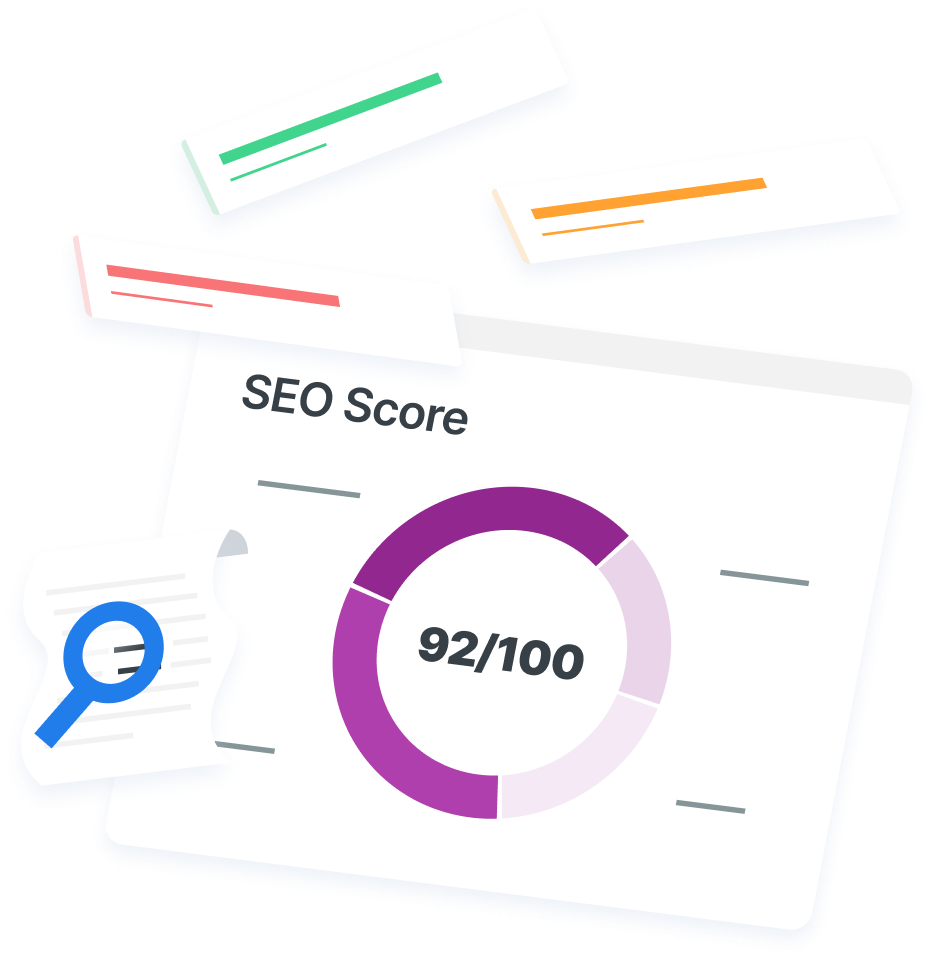
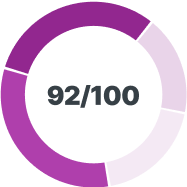
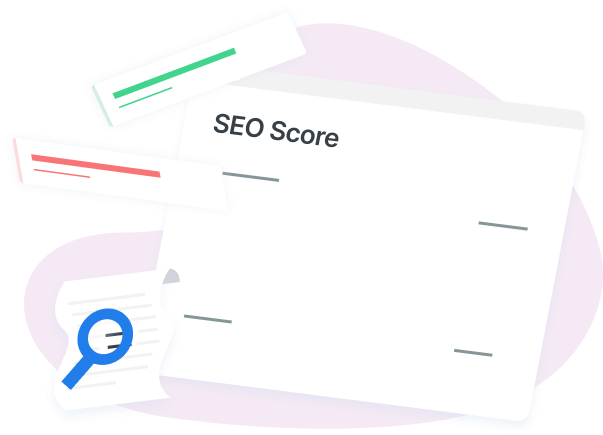
How Is Your Website’s SEO?
Use our free tool to get your score calculated in under 60 seconds.
Try our free SEO Checker
Boost your site’s search performance with our free SEO Checker. Analyze your website for optimization tips on titles, headers, content, speed, and more. Get a free report now to enhance rankings on Google, Bing, Yahoo, and beyond!