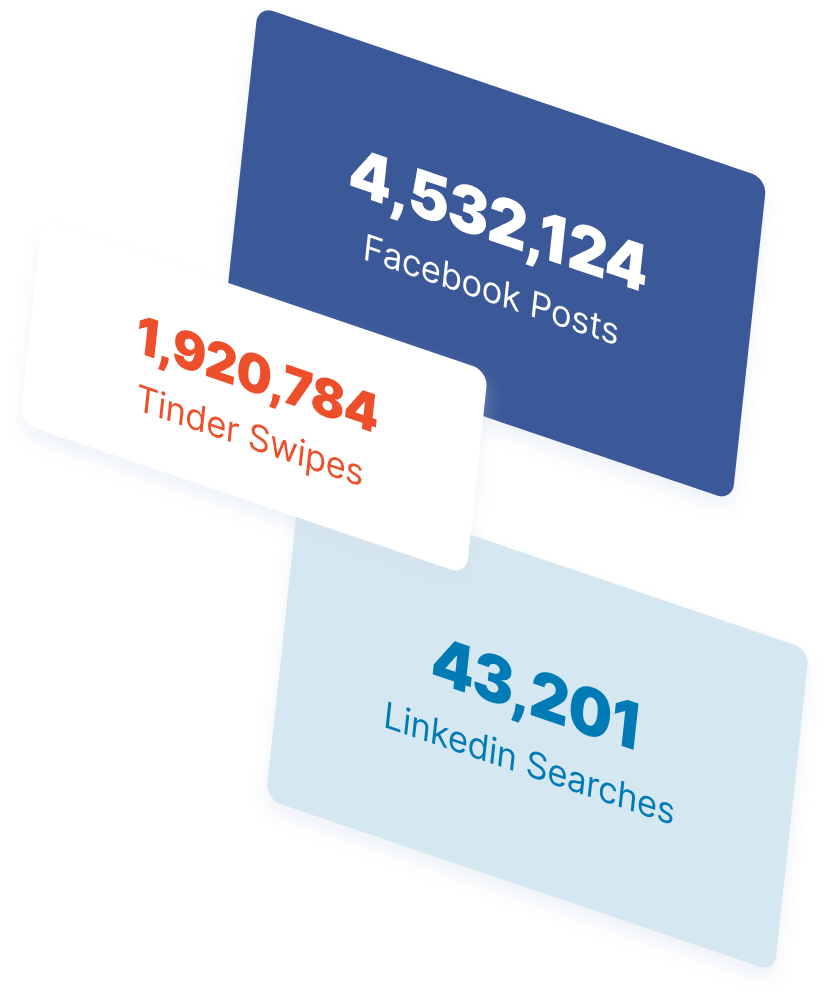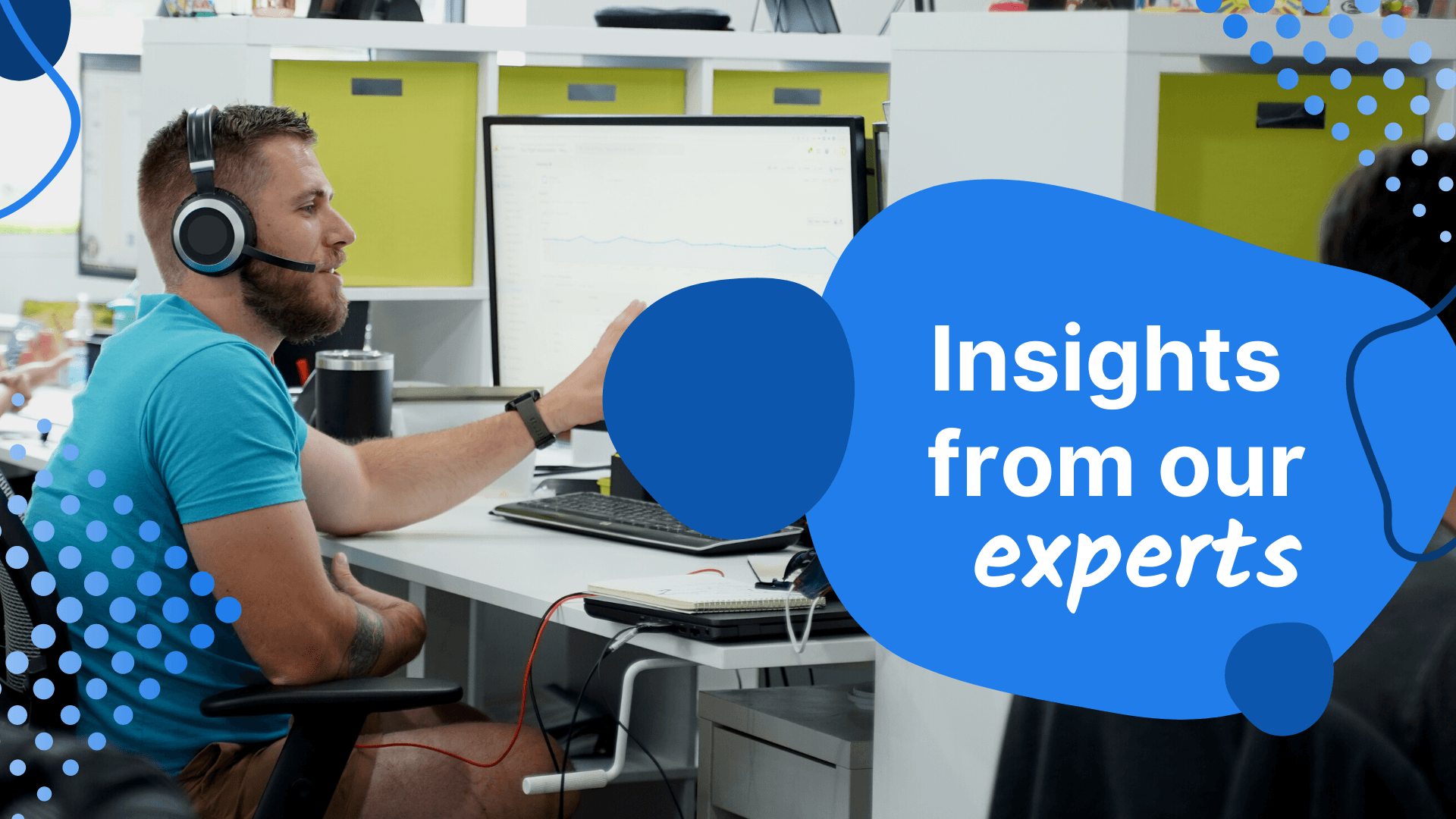-
 Published: May 17, 2023
Published: May 17, 2023
-
 11 min. read
11 min. read
-
 Macy Storm
Macy Storm Senior Content Creator
Senior Content Creator
- Macy is a marketing writer with over five years of experience creating content for dozens of industries including food and beverage, home services, and education. She also specializes in creating SEO and PPC content. Her work has been featured by Search Engine Journal, HubSpot, Entrepreneur, Clutch, and more. In her free time, Macy enjoys trying new crafts and reading comic books.
Wondering how to set up Google Alerts or learn more about them and how they can benefit you? That’s exactly what we’re covering in this blog post!
So, just keep reading to learn more about creating Google Alerts!
How to set up Google Alerts
Setting up a Google alert is an excellent opportunity for your business to learn what people in the community are saying about you. These alerts notify you when there is a mention of your specified terms.
How to set up Google Alerts
1. Go to: https://www.google.com/alerts
The first step in how to set up Google Alerts is to visit the Google Alerts website. Once you’re there, log into your Google account if you aren’t logged in already.
2. Enter your keyword
The second step in how to create Google Alerts is to enter the keyword. You’ll enter the keyword you want to create an alert for in the op search bar. For example, if you want to create an alert to monitor mentions of your company, you’ll enter the name of your company here.

3. Alter the settings for your alert
The next step in creating Google Alerts is to alter the settings for your alert to make sure it meets your needs. After you’ve entered your keyword, click on the “Show Options” button to adjust your settings.

You’ll want to take time to think about this part and make sure you’re choosing the best settings for your notification. In this third step for how to set up Google Alerts, you’ll see these different setting options when you create your alert for keywords:
- Alert frequency: This option allows you to choose how often you receive alerts about your keyword. You can choose to receive alerts as they happen, once a day, or once a week.
- Site sources: You can choose to see results from blogs, forums, news sites, and the wider web. Google gives you the option to see results from all of them or to pick and choose which sources you want to see.
- Languages: You can choose which languages to see results for. If you’re marketing to people who speak different languages, you can ensure that you get alerts for those languages, so you don’t exclude part of your market.
- Region: If you do business in different countries, different regions may write about your business. You’ll want to choose different countries if you’re reaching markets outside of the United States. That way, you don’t miss any chatter about your company.
- Notification quantity: You can control the results you want to see when you get an alert for your keyword. This helps ensure you don’t get overwhelmed by the information you get from your alert.
By filling out all this information when you set up your Google alert, you can ensure your alert is set up to your liking.
4. Create your alert
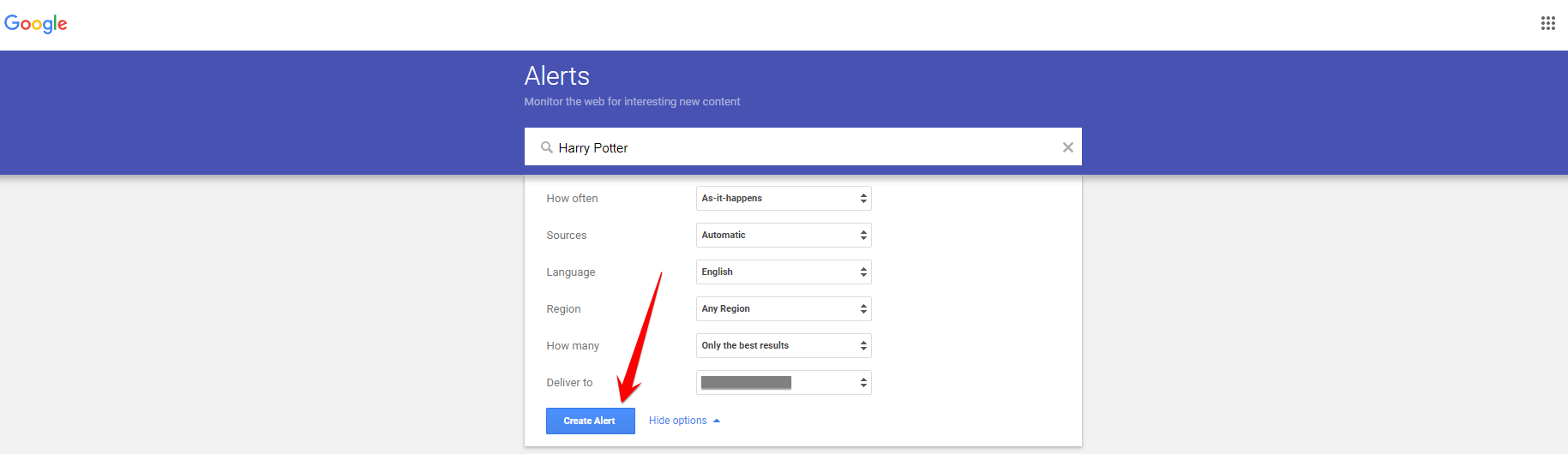
It’s that simple! As soon as you hit “Create Alert,” you’ll get alerts when that specific keyword gets used. After you set up your alert, you’ll receive an email whenever they find a matching search result.
Congratulations, you now know how to set up Google Alerts!
It’s a great way to monitor simple keywords for your business. You can also check your mentions in your Google account.
It’s important to note that Google Alerts do not cover social media. You won’t see if you get mentioned on social media platforms. If you want to also monitor mentions on social, you’ll need a separate tool to follow that.
These alerts also don’t provide analytics. You won’t be able to see how often you’re mentioned, only where you’ve been mentioned.
Overall, alerts are efficient and easy to use to monitor simple keywords for your business. When you know how to use Google Alerts for marketing, you can create a stronger marketing campaign for your business.
How to edit or delete your Google Alert
No longer want to receive your notifications or need to change on your settings? No problem.
Here’s how to edit or delete Google Alerts:
- Go to: https://www.google.com/alerts
- Select the alert you want to edit
- Update your alert
- Delete your alert
1. Go to https://www.google.com/alerts
First, navigate to: https://www.google.com/alerts to access your alerts. Be sure to sign into your Google account if you’re not signed in already.
2. Select the alert you want to edit
The next step in how to edit or delete your Google Alert is select the alert you want to edit. Click on the pencil icon necxt to your desire Alert to change the settings.
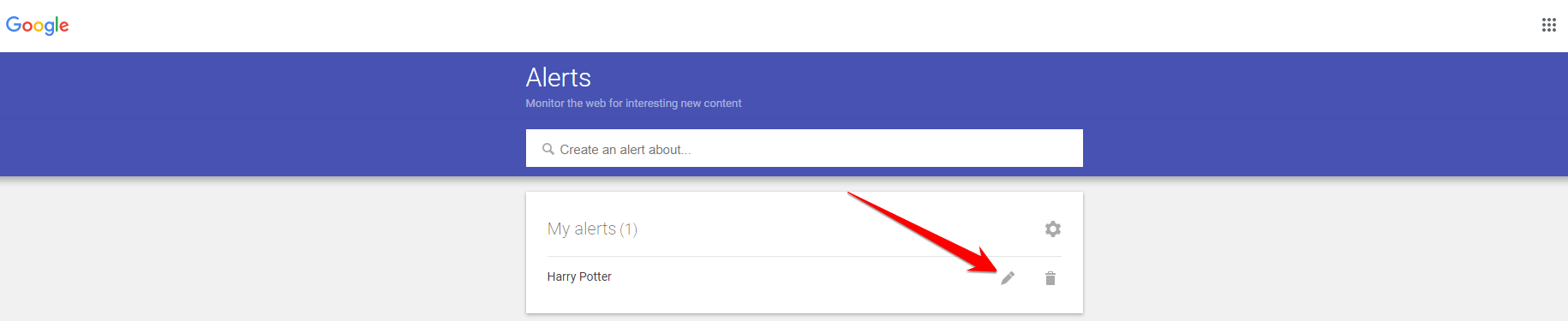
3. Update your alert
Once you click on the pencil option, you’ll see your current Alert settings. Edit these settings as needed and click “Update Alert” to activate your changes.
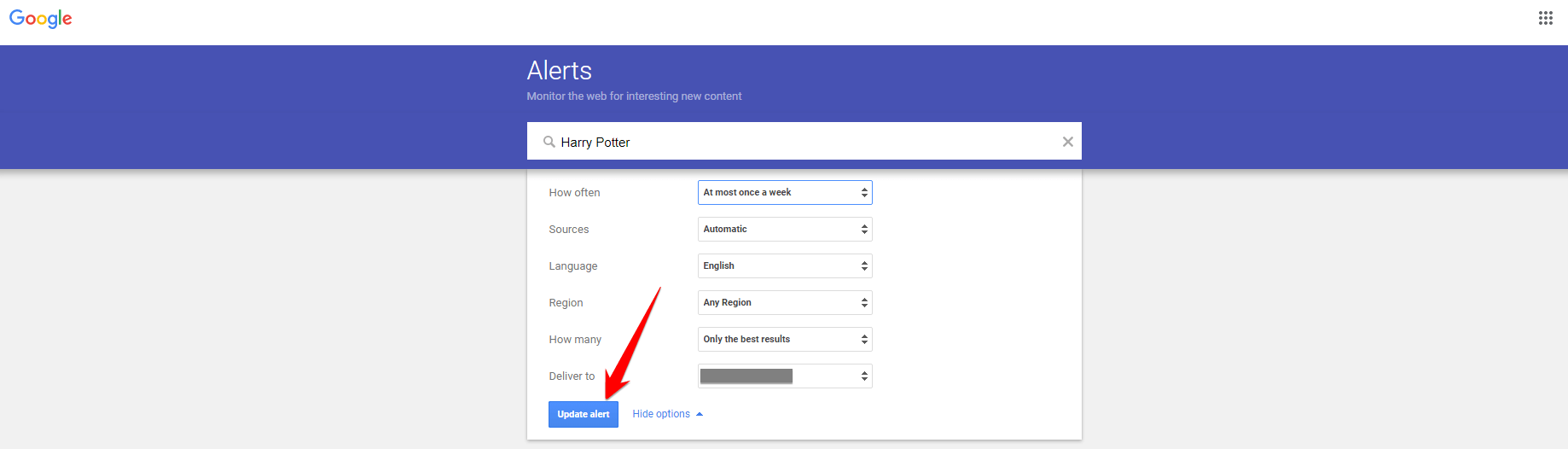
4. Click on the trash icon if you want to delete your alert
If you want to delete your alert, simply click on the trash icon next to the alert you want to delete.
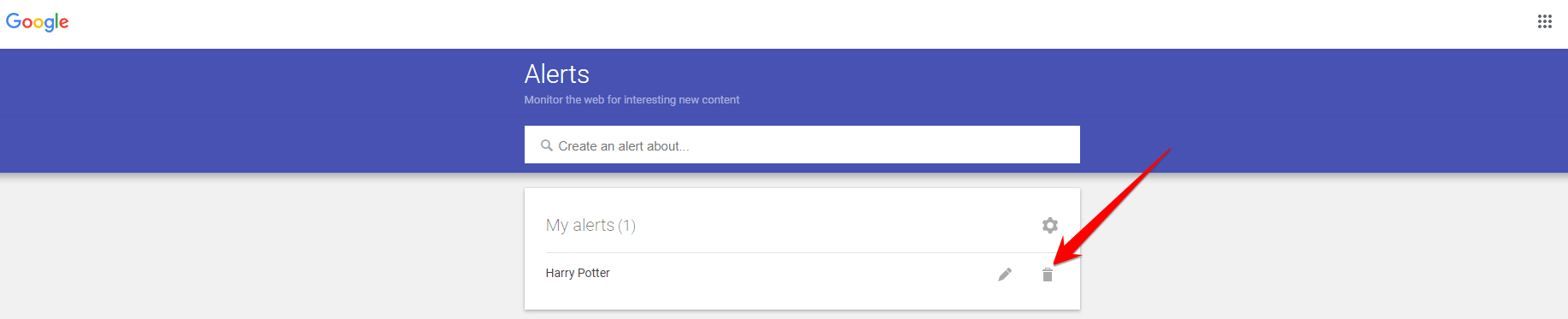
What is Google Alerts?
Google Alerts is a tool that allows you to monitor specific topics online by receiving notifications each time that topic is mentioned. This handy tool allows you to track mentions of any keyword or phrase you like whenever it pops up in Google’s search results pages.
What can you use Google Alerts for?
By setting up an alert, you can monitor almost any topic online. Here are a few things you can do with Google Alerts:
- Monitor mentions of your brand
- Analyze competitors in the search results
- Track topics related to your brand or industry
- Follow your press release activity
Why should I use Google Alerts?
Now that you know how to set up Google Alerts, let’s look at three reasons why Google Alerts matter.
1. To monitor negative content
People are always going to have negative opinions about your business. You should stay on top of that negative feedback to maintain or improve your brand image and ensure you’re solving any issues people have with your business.
With Google Alerts, you can monitor negative content surrounding your business. Doing this helps you see what people say about your company and pinpoint any negative perceptions of your organization.
Again, it’s not always bad to have negative opinions or reviews of your business. The important part is how you handle those negative reactions. When you set up your alert, you can get on top of the negative responses quickly and fix the issues.
2. To monitor competitors
It’s great to keep tabs on your competition to know what they’re doing. By creating an alert on Google, you can monitor your competitors and see what they’re doing. It’s a great way to see why (and when) your competition is trending.
Google Alerts also creates opportunities for you to reach out to places writing about your competitors. Let’s say you get an alert that a blogger wrote an article about your competition. Chances are, if they were willing to write a post about your competition, they might write about your business, too.
When you have insight into your competition, you can create a stronger marketing strategy to help your business perform better.
3. To track important industry keywords
Your industry is changing. Whether it’s new technology or a new way of working, there are always going to be changes and breakthroughs. You want to ensure that your business is on top of those changes so that you don’t fall behind in your field.
You can see how it’s changing by tracking industry keywords using alerts on Google. This allows you to stay on top of your industry to keep current with your audience. Through the use of these alerts, you will be notified about the latest news, allowing you to keep up with changes that occur in your field.
How to optimize Google Alerts
Now you know how to create Google Alerts along with how to edit Google Alerts. But how can you make sure they’ll work correctly?
Here are three tips for how to optimize Google Alerts to help you use the tool efficiently to ensure your company’s marketing efforts drive results.
1. Set goals
To use Google Alerts effectively, you must start by setting goals for your campaign. What do you want to achieve by setting these alerts?
You must know why you are choosing specific keywords or phrases to be effective with your monitoring. You can use alerts to monitor your competition, do reputation management, or find new potential content topics. Setting goals will help keep you focused on what you want to achieve with your alert
2. Make your keywords unique and long
If you’re familiar with search engine optimization (SEO), then you know about choosing long-tail keywords for your campaign. Long-tail keywords are specific keywords that contain three or more words. Companies use long-tail keywords to attract more relevant traffic and filter out irrelevant traffic.
The same practice applies to selecting keywords for your alert on Google. You don’t want to use generic keywords for your alerts because they will give you a plethora of muddled results.
For example, Apple wouldn’t set a Google Alert for “apple” because it would generate irrelevant results. Since it’s a generic keyword, they would get results about their business, as well as anything involved with the fruit.
Even though it’s their brand name, it would be too complicated to sift out all the results for that keyword. By choosing more specific keywords, you’ll generate more precise alerts. If you use a product-specific keyword or keyword unique to your business, you will receive better results.
For instance, Apple could set a keyword for “Apple Watch Series 4.” This is a specific keyword that would generate results related to their product. They would get better insight into their brand and audience from this keyword than if they used the keyword “apple.” 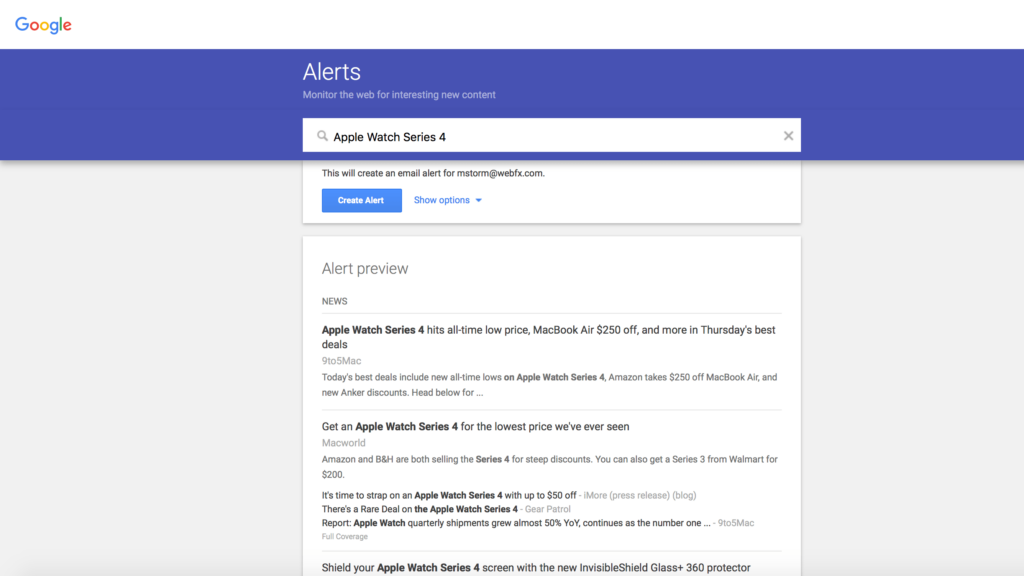
3. Choose the right frequency for your business
Google gives companies the option to choose their alert frequency. It’s vital that you establish the right frequency for your business, so you can keep up with alerts. This may take some testing to figure out what works best for your business.
If your company has dozens of alerts, you might find getting dozens of emails a day a nuisance. It may be better to stick to daily reports, so you can see them all at once. On the other hand, if you don’t get many alerts, it may be best to stick to weekly reporting.
This will give you more to look at rather than doing a report a day. Your choice will depend upon your business and what works best for you. It may take some time to establish the right frequency for your company.
Our digital marketing campaigns impact the metrics that improve your bottom line.
See More Results
WebFX has driven the following results for clients:
$6 billion
In client revenue
24 million
Leads for our clients
7.14 million
Client phone calls
Start setting up your Google Alerts today
Now you know more about this tool and how to create Google Alerts!
Google Alerts matters for your business because they help keep you in the loop about what people are saying about your brand and business. It lets you stay on top of trends and quickly catch negative comments about your business.
This free tool is a great way to help your company be more proactive in listening to what your audience is saying.
If you aren’t receiving any alerts about your business, it could be because of a lack of online visibility. With SEO, you can optimize your website to appear in search results, helping you reach users, generate chatter, and create sales.
In addition to helping your business increase its online visibility with SEO, WebFX also provides reputation management services to help you generate feedback, manage reviews, respond to reviewers, and more. Contact us online to see how we can help you get started!
-
 Macy is a marketing writer with over five years of experience creating content for dozens of industries including food and beverage, home services, and education. She also specializes in creating SEO and PPC content. Her work has been featured by Search Engine Journal, HubSpot, Entrepreneur, Clutch, and more. In her free time, Macy enjoys trying new crafts and reading comic books.
Macy is a marketing writer with over five years of experience creating content for dozens of industries including food and beverage, home services, and education. She also specializes in creating SEO and PPC content. Her work has been featured by Search Engine Journal, HubSpot, Entrepreneur, Clutch, and more. In her free time, Macy enjoys trying new crafts and reading comic books. -

WebFX is a full-service marketing agency with 1,100+ client reviews and a 4.9-star rating on Clutch! Find out how our expert team and revenue-accelerating tech can drive results for you! Learn more
The Internet in Real Time
Ever wonder how much is going on at once on the Internet? It can be tough to wrap your mind around it, but we’ve put together a nice visual that’ll help! The numbers show no sign of slowing down either.
Find out More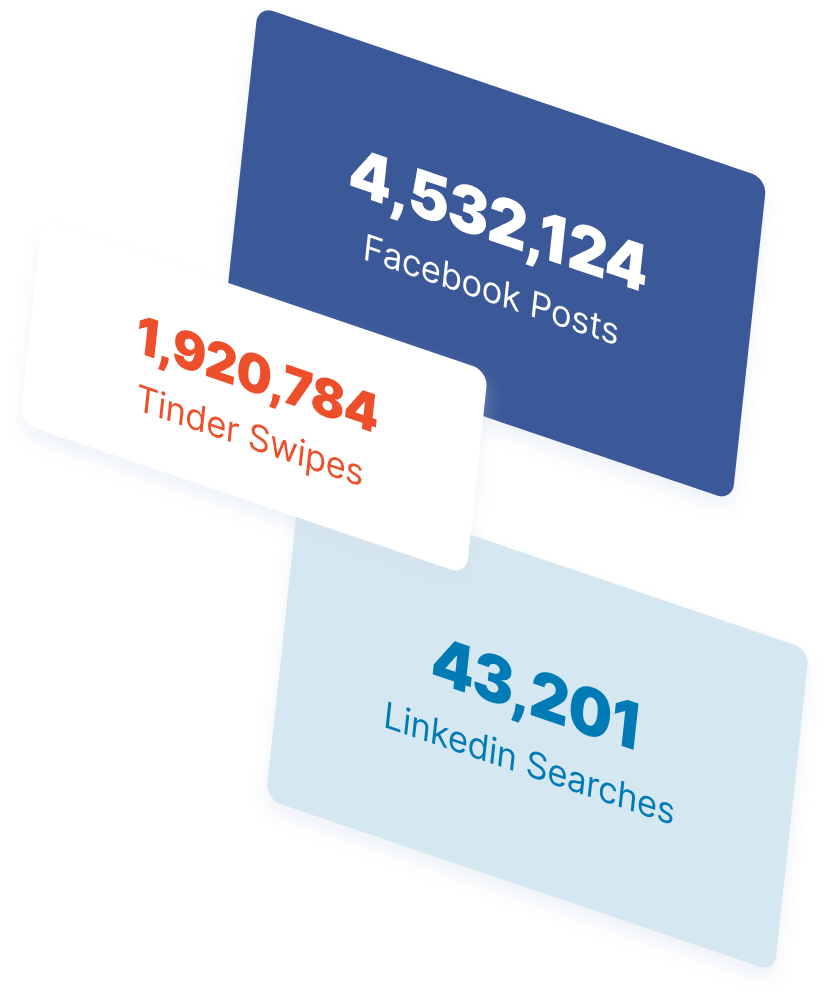
Table of Contents
- How to Set Up Google Alerts
- 1. Go To: Https://www.google.com/alerts
- 2. Enter Your Keyword
- 3. Alter the Settings for Your Alert
- 4. Create Your Alert
- How to Edit or Delete Your Google Alert
- 1. Go to Https://www.google.com/alerts
- 2. Select the Alert You Want to Edit
- 3. Update Your Alert
- 4. Click on the Trash Icon if You Want to Delete Your Alert
- What is Google Alerts?
- What Can You Use Google Alerts For?
- Why Should I Use Google Alerts?
- 3 Google Alerts Tips to Help Your Business Succeed
- Start Setting Up Your Google Alerts Today

Ready to Drive Results for Your Business?
See how WebFX uses SEO, PPC, Social Media, and Web Design to Drive Revenue for Businesses.
Get InspiredThe Internet in Real Time
Ever wonder how much is going on at once on the Internet? It can be tough to wrap your mind around it, but we’ve put together a nice visual that’ll help! The numbers show no sign of slowing down either.
Find out More