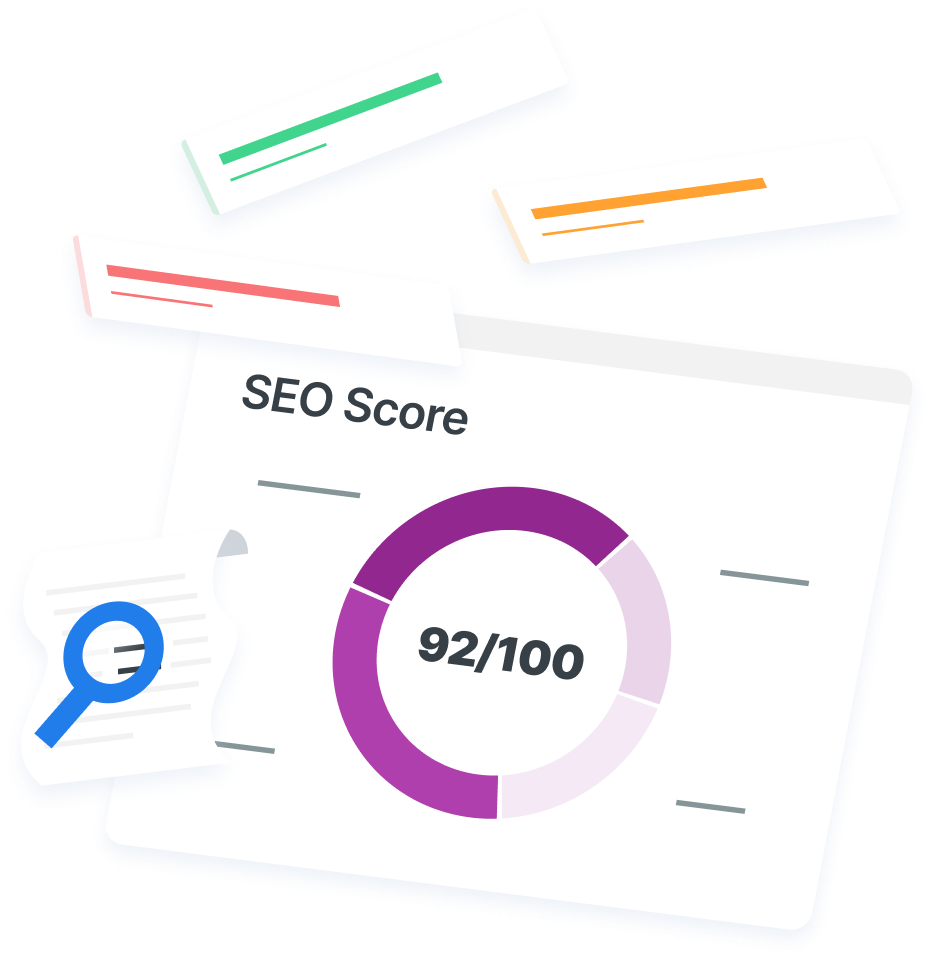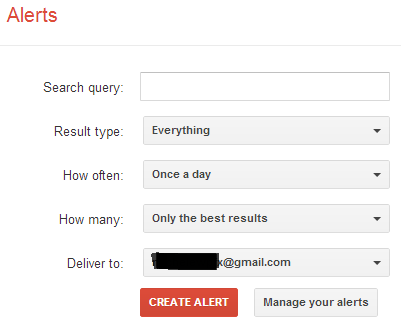-
 5 min. read
5 min. read
-
 WebFX Team
WebFX Team Digital Marketing Agency
Digital Marketing Agency
- The WebFX team is made up of more than 450 subject matter experts in digital marketing, SEO, web design and web development, social media, and more. Together, they’ve helped WebFX’s clients earn more than $3 billion in revenue from the web — and that’s just in the past five years. @webfx
It’s no secret that humans are skimmers. Every high school student knows of Sparknotes and anytime research happens, the ‘Ctrl F’ function is certainly used. This quick skimming makes us more efficient and maximizes what we can do in a day…what if you could do the same for your clients?
Turns out, you can. With Google Alerts and Google Analytics Intelligence Alerts, you can essentially have Google skim the web and your client’s analytics so that your time is maximized and your internet marketing is awesome.
Google Alerts
Google Alerts are easy to set up and are a way to receive notifications about what’s happening online that may influence your client positively or negatively. Based on the info you put in to the alert setup, Google will mine the web for searches that match what you’re looking for and send you an email with the findings.
My top Google Alerts are:
- brand name
- backlinks
- local news
- industry news
To set these up, simply log in to your gmail and go to http://www.google.com/alerts. You’ll see 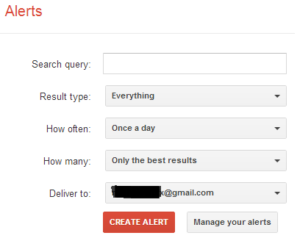 For nearly all my alerts, I keep the the last four boxes the same. For ‘Results type,’ I want to know Everything.
For nearly all my alerts, I keep the the last four boxes the same. For ‘Results type,’ I want to know Everything.
For ‘How often’ I vary between the Once a day option and the As it Happens option; pick whichever one works best for you time management and workflow. For ‘How many,’ I started my alerts with the All Results option but this can quickly get overwhelming. If you are getting too many notifications, selecting the option of Only the Best Results will still provide a plethora of knowledge.
- Brand name alerts – these let you monitor when your client’s name is mentioned on the web. Use your client’s brand name as the ‘Search query.’ This is great when it comes to reaching out for link building, industry partnerships or staying on top of your client’s online brand appearance.
- Backlinks alerts – these keep you on top of your client’s link profile on the web. Set these up by entering link:www.yourclientswebsite.com in the ‘Search query’ box.
- Local news alerts – these alerts are great for local clients and can help you capitalize on timely, local happenings to benefit your client. Set these up by adding location:yourtargetlocation in the ‘Search query’ box along with any keywords for your client’s industry. You’ll also want to set the ‘Result Type’ to News.
![]()
- Industry news alerts – these won’t work for all clients but if your client is in a competitive industry, these alerts work to let you know what’s new and going on with that industry. Add one of your keywords or products to the ‘Search query’ box, set the ‘Result Type’ to news and you’ll be alerted of the news for that keyword or product. The industry news alert is also a great way to help your client become an industry leader in a topic by reading and commenting on relevant blog posts.
If you’re looking to get your client more involved with his industry’s online community, set this alert to have a question in the ‘Search query’ box; this will notify you when new discussions that are relevant to your client’s industry begin so you can contribute with helpful knowledge and facts.
Google Analytics Intelligence Alerts
I love these alerts! They are extremely useful for staying on top of all your client’s Google Analytics on a daily basis. My top alerts in GA are:
- Unusually high traffic
- Unusually low traffic
- Dead site
- Dead PPC
Set these up by logging in to your Google Analytics account, go to the Admin tab then select ‘Custom Alert’s 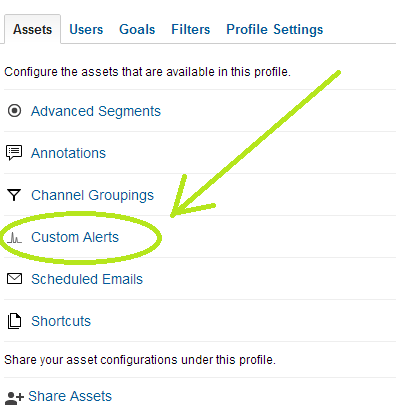 Next, you’re going to want to decide when you want to be alerted. For my favorites I have:
Next, you’re going to want to decide when you want to be alerted. For my favorites I have:
- Unusual high traffic and Unusual low traffic tracking ‘All Traffic’ to alert me when ‘Visits’ increase or decrease, respectively, by more than 20-50% when compared to the same day in the previous week. You can pick the percentage as you become more familiar with a client and also determine which timescale comparison makes the most sense for that site. The ‘Condition’ drop down gives you more options than just percentage changes too.
This is a great way to track large traffic spikes or drops as they happen so you can analyze what caused the major change.
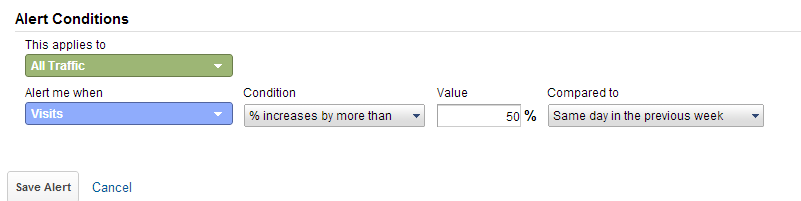
- Dead site alerts me when ‘Visits’ of ‘All Traffic’ are less than 1, literally if the site is dead.
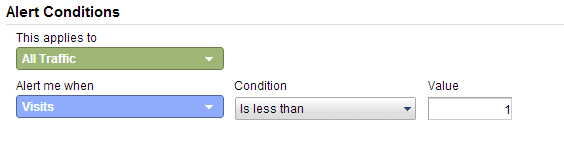
- Dead PPC applies only to PPC traffic when visits are less than 1. For this, follow the screenshot below to capture all forms of paid traffic and use ^(cpc|ppc|cpm|cpv|cpa|cpp)$ as the input for ‘Value’:
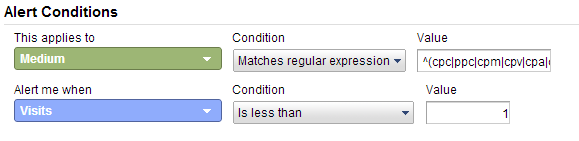
Once you have the alerts that you like set up, you can apply them across profiles in your account. For example, my ‘Dead PPC’ alert is assigned to all my clients running PPC. You’ll get a daily email near the end of the day with the results of which profiles matched the alert conditions.
I hope that helps make your analyzing quicker and allows you to do more with less time by making Google do the majority of the hunting and alerting for you!
-
 The WebFX team is made up of more than 450 subject matter experts in digital marketing, SEO, web design and web development, social media, and more. Together, they’ve helped WebFX’s clients earn more than $3 billion in revenue from the web — and that’s just in the past five years.@webfx
The WebFX team is made up of more than 450 subject matter experts in digital marketing, SEO, web design and web development, social media, and more. Together, they’ve helped WebFX’s clients earn more than $3 billion in revenue from the web — and that’s just in the past five years.@webfx -

WebFX is a full-service marketing agency with 1,100+ client reviews and a 4.9-star rating on Clutch! Find out how our expert team and revenue-accelerating tech can drive results for you! Learn more
Try our free SEO Checker
Boost your site’s search performance with our free SEO Checker. Analyze your website for optimization tips on titles, headers, content, speed, and more. Get a free report now to enhance rankings on Google, Bing, Yahoo, and beyond!
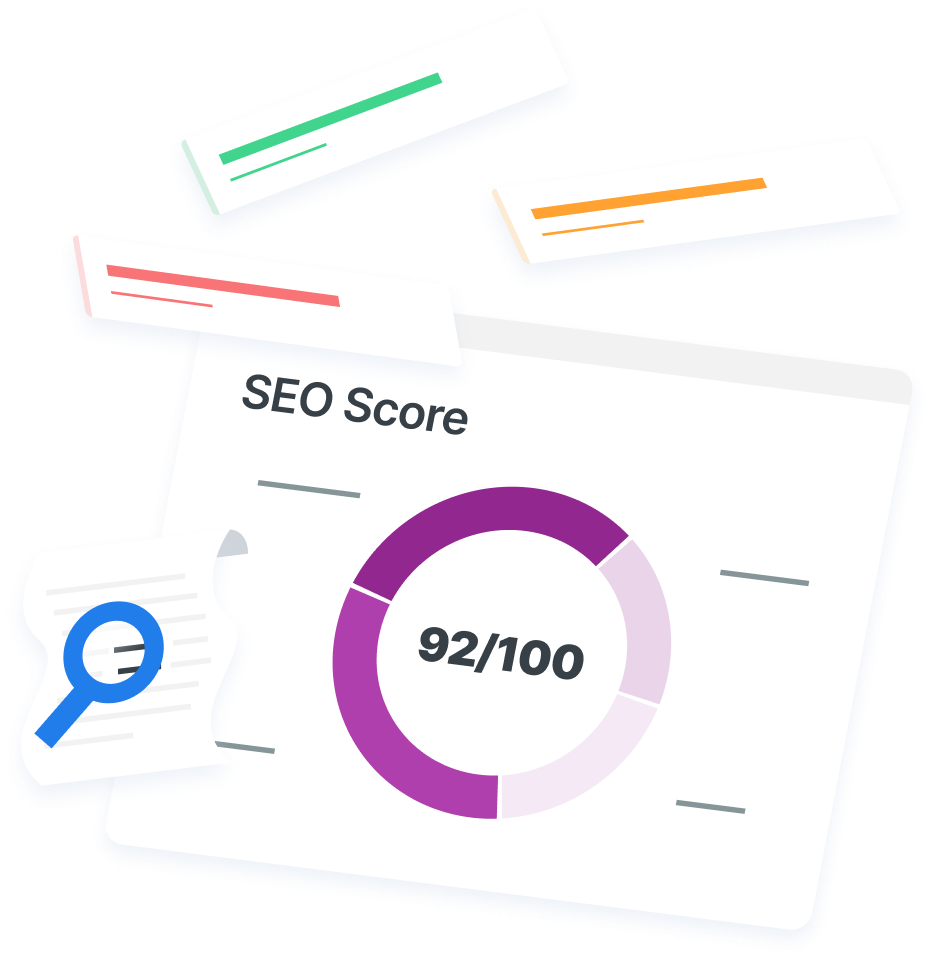
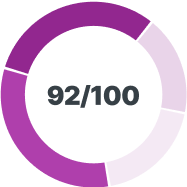
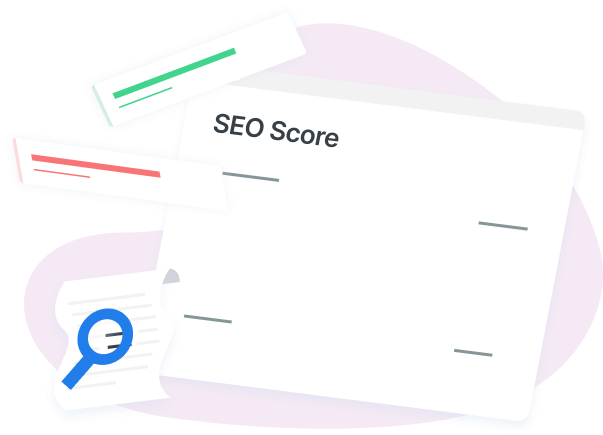
How Is Your Website’s SEO?
Use our free tool to get your score calculated in under 60 seconds.
Try our free SEO Checker
Boost your site’s search performance with our free SEO Checker. Analyze your website for optimization tips on titles, headers, content, speed, and more. Get a free report now to enhance rankings on Google, Bing, Yahoo, and beyond!