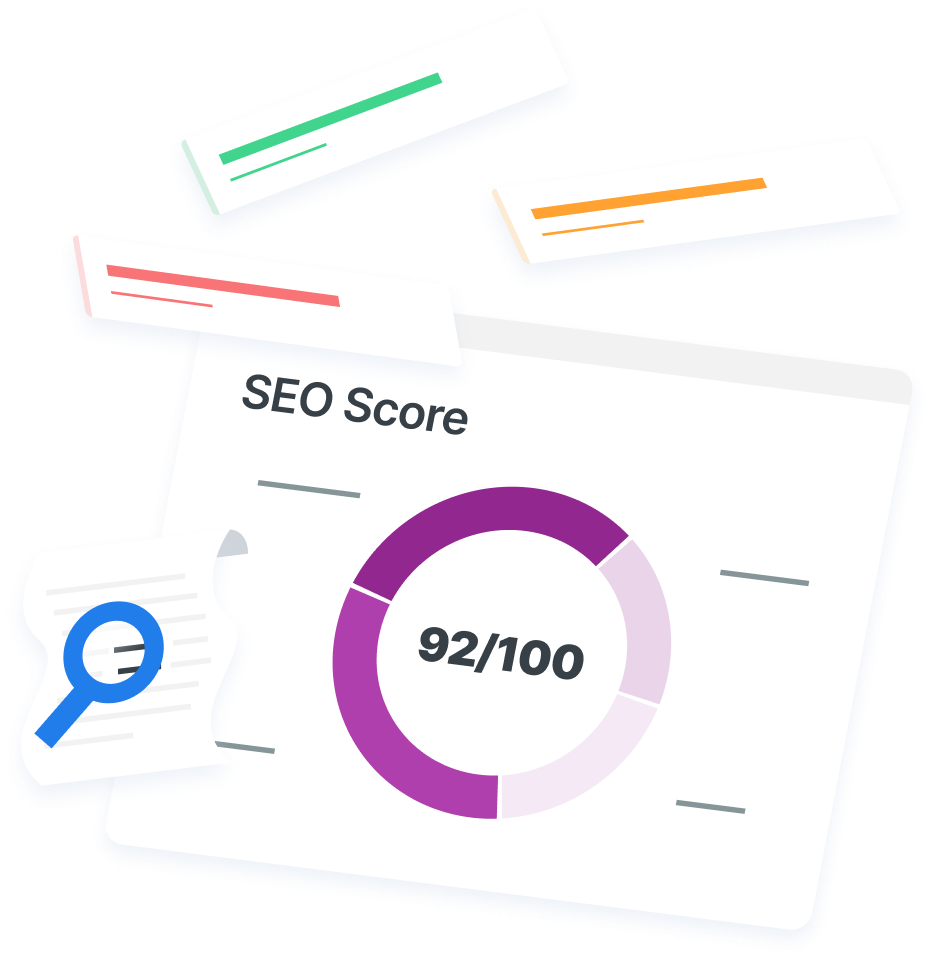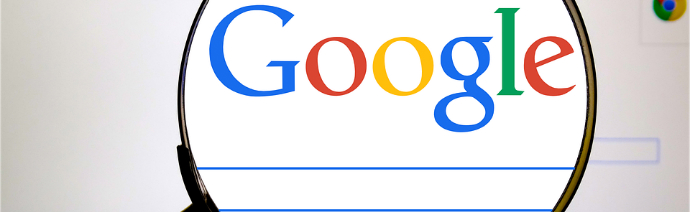-
 8 min. read
8 min. read
-
 Ryan Maake
Ryan Maake Lead Marketing Consultant
Lead Marketing Consultant
- Ryan is a Lead Marketing Consultant at WebFX. Follow him on Twitter @rmaake107! @rmaake107
Google has become so “smart” in recent years that you really don’t need any know-how to effectively use it. I key in convoluted stream-of-consciousness queries more often than I should, yet Google always gives me exactly what I want in return. As Google gets better and better, search operators get used less and less.
The functionality that they’ve historically provided is essentially baked into the search process nowadays. But, from a marketing perspective, you need to be able to search “differently” from the average user. Below, I’ve compiled a list of 8 Google search operators, along with what each one does and how they can be combined for maximum marketing utility.
inurl:
 The inurl: operator only returns search results in which the given query is actually present within the URL.
The inurl: operator only returns search results in which the given query is actually present within the URL.
This one should be a staple for most marketers, as it lets you dig into a website’s architecture much more precisely than normal search queries do.
intitle:
 Much like inurl:, the intitle: operator only displays results that have the given query located in their <title> tags.
Much like inurl:, the intitle: operator only displays results that have the given query located in their <title> tags.
site:
 The site: operator limits your query to a given website. For example, searching “site:apple.com iphone” will only return iPhone-related results that are a part of apple.com. Performing a “site:” search on a root domain also provides you with a quick look at exactly how big a given website is, because Google’s “About x,xxx results” metric tells you how many pages are hosted on that specific domain.
The site: operator limits your query to a given website. For example, searching “site:apple.com iphone” will only return iPhone-related results that are a part of apple.com. Performing a “site:” search on a root domain also provides you with a quick look at exactly how big a given website is, because Google’s “About x,xxx results” metric tells you how many pages are hosted on that specific domain.
related:
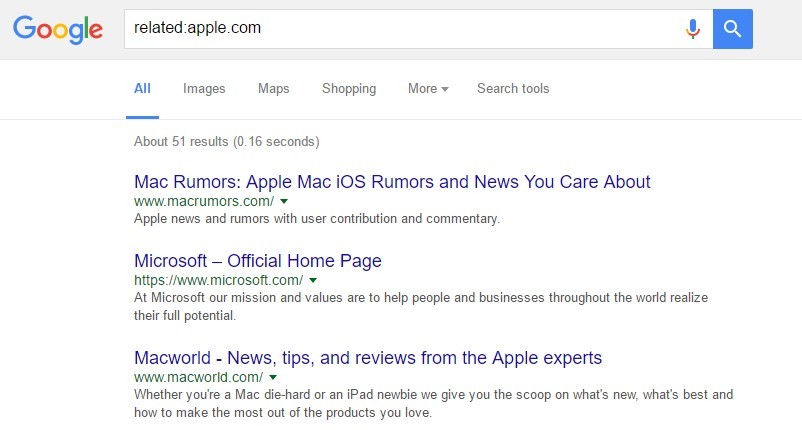 The related: operator will return results that Google deems “related” to whatever query or site you append to it.
The related: operator will return results that Google deems “related” to whatever query or site you append to it.
It’s most useful with websites, as it provides you a little glimpse into how Google thinks. For example, searching “related:apple.com” returns websites like macrumors, macworld, macobserver, and so on. The related: operator is a fantastic way of locating the highest authority sites within a specific niche.
* (wildcard)
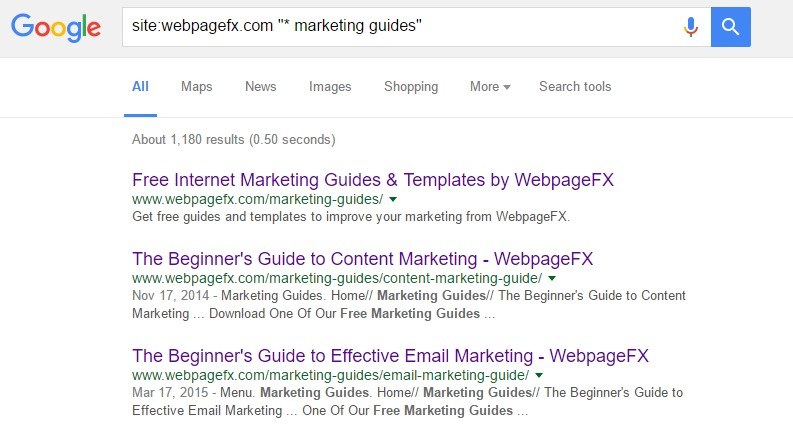 The asterisk as a wildcard is a neat little operator.
The asterisk as a wildcard is a neat little operator.
If you want to cover a whole range of options with a single search query, this is what you should use. It’s sort of like a fill-in-the-blank indicator to Google. For example, searching “google * my life” will return a whole host of results, ranging from “google <calendar simplifies> my life,” to “google <runs> my life.”
..
(search within a range)
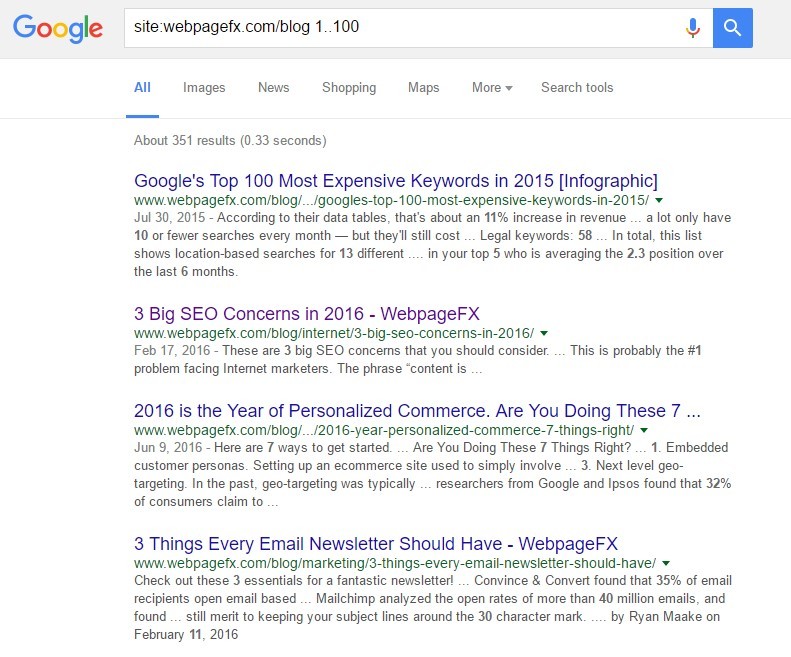 The .. operator tells Google to return all results within the specified range. Let’s say you read a “top XX movies 2016” list a few days ago, but don’t remember how many items were on the list.
The .. operator tells Google to return all results within the specified range. Let’s say you read a “top XX movies 2016” list a few days ago, but don’t remember how many items were on the list.
You can simply query something like “top 1..100 movies 2016,” and Google will show you any “best movie” list that has between 1 and 100 items on it.
filetype:
 The filetype: operator lets you limit your search to a specific filetype suffix. For example, a search like “seo checklist filetype:pdf” will show you all “seo checklist” results that are PDF files.
The filetype: operator lets you limit your search to a specific filetype suffix. For example, a search like “seo checklist filetype:pdf” will show you all “seo checklist” results that are PDF files.
cache:
 The cache: operator lets you view Google’s most recently cached version of a website. If you’re using Chrome as your browser, simply add “cache:” before whatever URL you’re interested in navigating to.
The cache: operator lets you view Google’s most recently cached version of a website. If you’re using Chrome as your browser, simply add “cache:” before whatever URL you’re interested in navigating to.
You’ll see the cached version of the page and when it the page was last visited instead of the live URL.
Looking for an all-in-one SEO audit tool? You’ve found it.
SEO Checker provides data on key metrics to give you:
- Complete SEO score
- Content Grade
- Site Speed Analysis
- and more.

Using them together
While this list of Google search operators is useful individually, they truly shine when combined. First, keep this in mind when combining search operators: Many of these operators are only applied to the word directly following them.
For example, the query [intitle:guest posting guide] would only apply the intitle: operator to the word “guest.” There are two ways to deal with this. First, you can apply those operators to exact match phrases like “guest posting guide” by placing quotations around the phrase, for a search that looks like: [intitle:”guest posting guide”]. In this case, you’re telling Google that you only want results containing the exact phrase “guest posting guide”, so intitle: is applied to the whole phrase just like it would be to a single word.
And if you want to utilize intitle: with various words, but not in an exact match order, you can call the operator multiple times in one query, like so: [intitle:guest intitle:posting intitle:guide]. With that in mind, here are some common, useful combinations of these operators:
Case 1: Competitor research
Want to check if a competitor has blog posts or articles written about a specific topic? Query [site:competitorsite.com intitle:”topic of interest”], and Google will spit back out any post or page on the specified website with those words in the title.
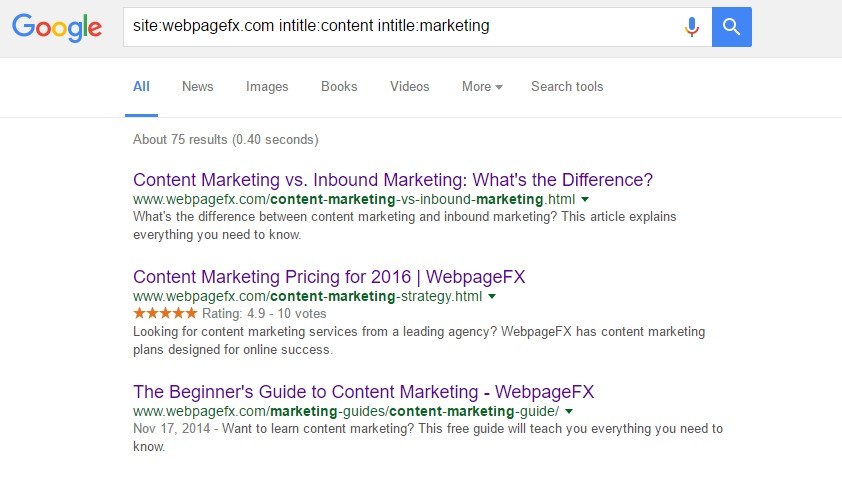 If you just want to know how many blog posts a competitor has, you could site: query their blog directory like so – [site:competitorsite.com/blog] – and voila, you know exactly how many blog posts they’re working with.
If you just want to know how many blog posts a competitor has, you could site: query their blog directory like so – [site:competitorsite.com/blog] – and voila, you know exactly how many blog posts they’re working with.
Case 2: Link building opportunities
If you want to check whether or not a certain site accepts guest post submissions, you could query a variation of [site:example.com inurl:guest inurl:contributor]. 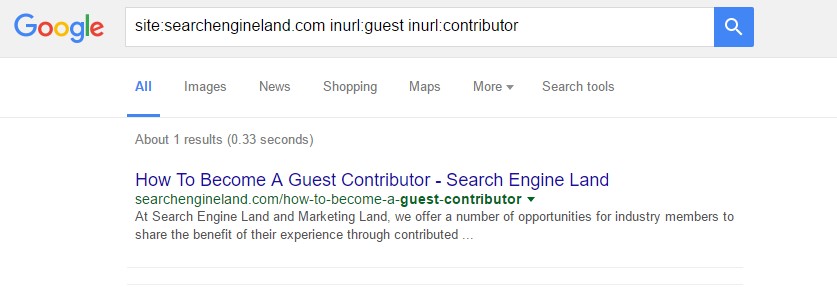 You’ll get any URL hosted on that specific domain with “guest contributor” in the slug. You can add any other keywords onto this query to find guest posting opportunities specifically related to a certain industry, location, and so on.
You’ll get any URL hosted on that specific domain with “guest contributor” in the slug. You can add any other keywords onto this query to find guest posting opportunities specifically related to a certain industry, location, and so on.
Case 3: Search more efficiently
These operators are a great way to save yourself some time whenever you’re Googling around the web.
Let’s say you want to check an authority site for information about using Google Analytics effectively, but you don’t want to wade through thousands of blog posts spanning several years. Go ahead and query [site:authoritysite.com intitle:”google analytics”]. 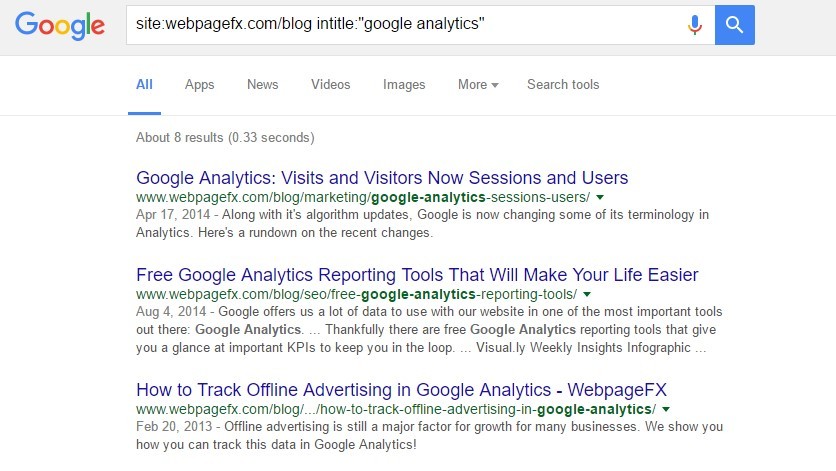 Just like that, you’ll have a list of anything that site has published relating to Google Analytics.
Just like that, you’ll have a list of anything that site has published relating to Google Analytics.
Case 4: Locate all guides, resources, etc.
on a certain website
Most websites that publish guides or ebooks have a central hub area from which you can access them all, but not all do. You can simply query [site:example.com filetype:pdf] for a complete list of all PDF files hosted on that website. This makes it easy to browse and download those files without spending time clicking around their site.
Get creative
All of these examples are fairly basic uses of Google’s powerful search operators.
It’s easy to see that with a little practice and creativity, you can get incredibly specific and targeted with your queries. These operators really do open up a new world as far as Google’s functionality goes, no matter what type of user you are.
Does your company use search operators effectively?
The sky is the limit when it comes to custom searches with Google’s search operators. If you or your company has any favorite operator combinations or clever operator cases, let me know in the comments!
-
 Ryan is a Lead Marketing Consultant at WebFX. Follow him on Twitter @rmaake107!@rmaake107
Ryan is a Lead Marketing Consultant at WebFX. Follow him on Twitter @rmaake107!@rmaake107 -

WebFX is a full-service marketing agency with 1,100+ client reviews and a 4.9-star rating on Clutch! Find out how our expert team and revenue-accelerating tech can drive results for you! Learn more
Try our free SEO Checker
Boost your site’s search performance with our free SEO Checker. Analyze your website for optimization tips on titles, headers, content, speed, and more. Get a free report now to enhance rankings on Google, Bing, Yahoo, and beyond!
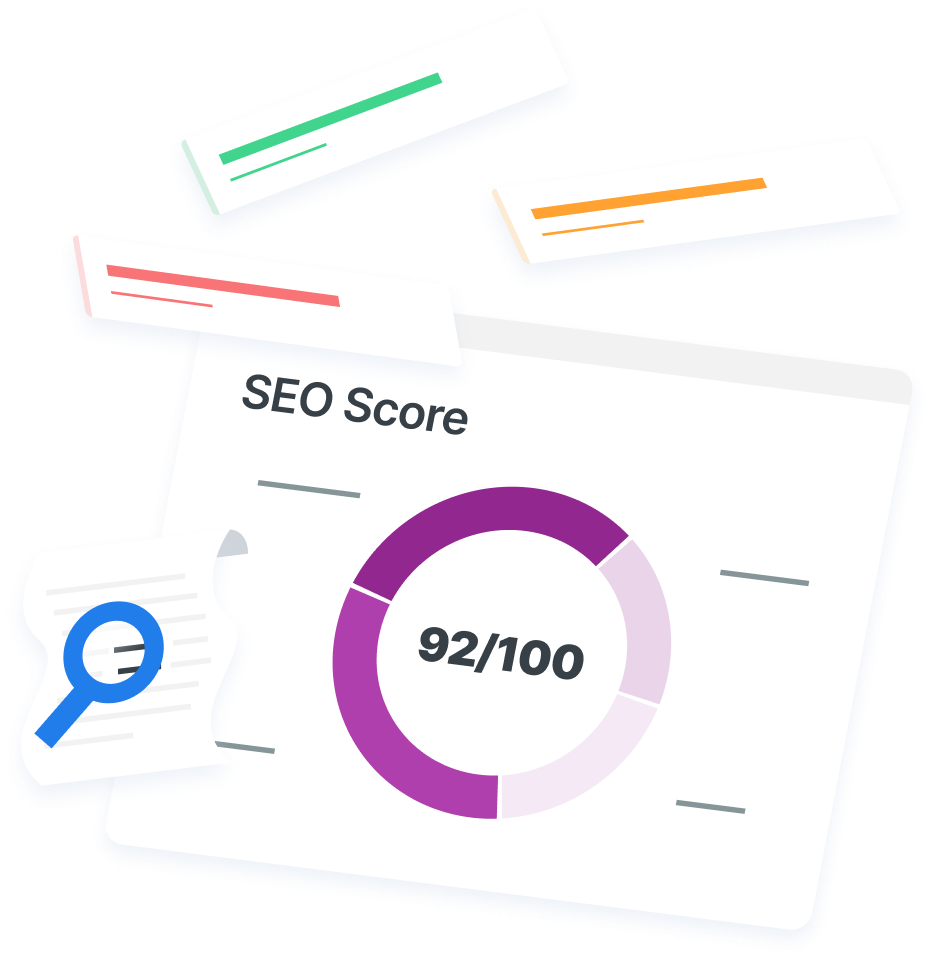
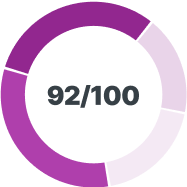
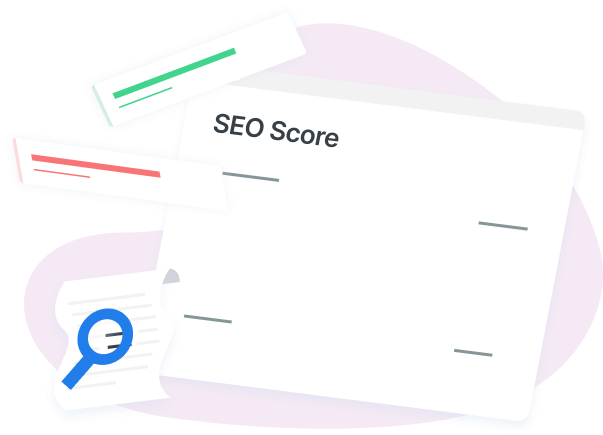
How Is Your Website’s SEO?
Use our free tool to get your score calculated in under 60 seconds.
Try our free SEO Checker
Boost your site’s search performance with our free SEO Checker. Analyze your website for optimization tips on titles, headers, content, speed, and more. Get a free report now to enhance rankings on Google, Bing, Yahoo, and beyond!